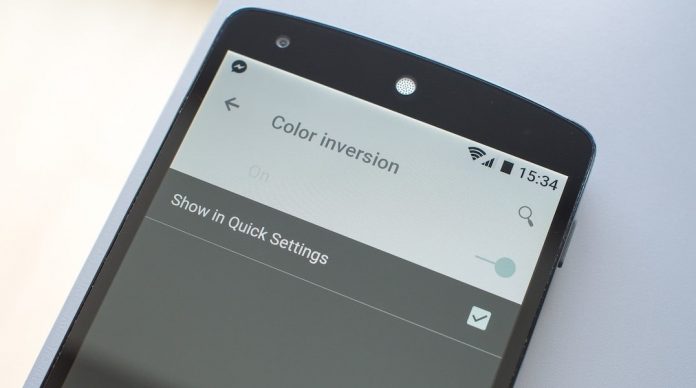
Android L is the upcoming update of the Android Operating System. As Sundar Pichai, head of Android, proclaiming it to be one of the biggest upgrades to Android yet. Google has released the developer preview for Nexus 5 and Nexus 7 only, the stable release date is still a mystery but as we know Google always releases upgrade with their new devices so it may be released with Nexus 6 whereas rumour has it will release by the end of October for Google 5 and Nexus 7.
Most of the android lovers must have already read about the key features of this new update rather upgrade so it will be unfair to explain about that. In this post, I”ll brief about the installation process of Android L Nexusxus 5/7 and review about this upcoming Operating System on Nexus.
Related Post: How to Install Android Lollipop Preview on Nexus 5 or Nexus 7 | Review Android Lollipop Preview On Nexus 5
I”ll be very brief about installation process because I think you have already seen many articles about installation earlier and definitely there are many options and tricks for installation but I”m going to mention about only which works for me.
Best and fastest Android L Installation procedure.
0. Before doing meshing with your phone please backup all data.
1. Download the appropriate Android L System Image from the official page.
2. Download and install the Google USB driver. Click Here to Download.
3. Download and install Android ADB and fastboot tools Click Here to download, my recommendation is please read the mentioned documentation also.
4. After successful installation reconnect your device if everything goes well you will see the notification like below.

5. Now in C: drive you will see a folder called Minimal ADB and FastBoot copy the Android L factory image in that folder. You”ll need to unzip the files twice, as there’s a .tar file inside the .tgz file. Extract the files to the same folder as the Minimal ADB and Fastboot, which is c:\Program Files (x86)\Minimal ADB and Fastboot.
6. Now enable USB DeBugging to do that opened settings in device and go-to About phone scroll down to Build number and tap it seven times it will enable the developer options. Now in Developer options enable USB debugging.
7. Now Switch Off your Device after Power Off, Press and hold the power key and volume down key same time to start in FastBoot mode, You will see the screen like below

8. Go to the folder Minimal ADB and FastBoot. There should be a file Named “py_cmd” open it it will open the command prompt.
9. Now enter these commands in that terminal.
a. adb reboot-bootloader
b. fastboot oem unlock.
c. flash-all
The installation process will start after this, just sit back and wait to finish the installation process, this will take a few minutes.
How Android L looks on Nexus 5.
As Android chief Sundar Pichai said this will be the biggest upgrade ever for android, there is really many new features and better interface but I think you should wait for their stable version because in this version you will face many issues and sometimes it will also irritate you, still if you are keen to see and don’t want to wait till stable release, only then I”ll suggest you to install but otherwise it will be definitely better to wait for the stable version.
In Android L they have worked too much on notification/notification centre and this the biggest improvement in Android L, now notification centre is in two layers, one layer will show the notifications and other layers will open the action centre. In Android L, notification can also be seen one lock screen and you can just ignore the notification from there just sliding it or double tap on the notification will open the notification directly. See these screenshots below.
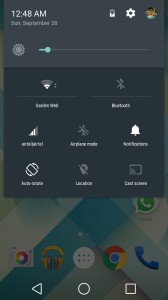
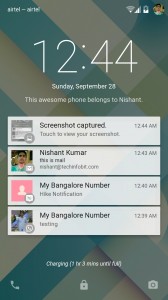
In action centre if you touch on any option logo like if you tap on icon of WiFi it will Turn On/Off the WiFI but if you tap on wifi text it will open the setting page of WiFi same function for other actions on more good thing about the action centre is android added the option to Lock/Unlock Screen rotation.
Battery backup has improved, overall it is faster and has improved in all aspect but right now in Developer Version too many bugs are there so if you are installing you can’t be dependable on this only, because it can crash any time, the OS is cool but only some apps are upgraded to Android L interface most so few apps are crashing many times,
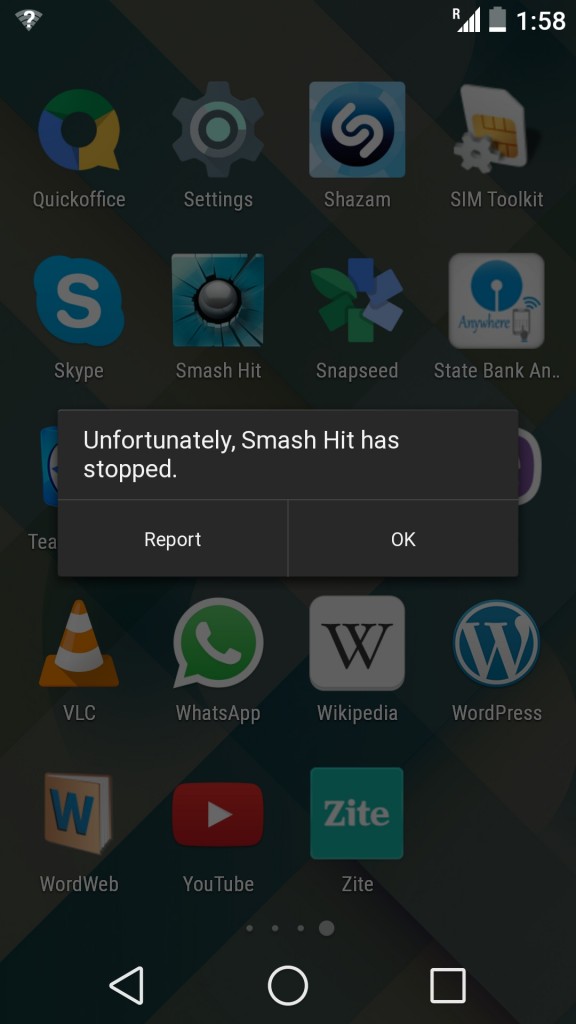
the WiFi tethering doesn’t work properly sometimes when you will try to edit the setting it will crash. There are also few bugs in their default music app “Play Music” sometimes music gets paused or stop itself which is very irritating.
When you are watching the videos and lock the screen anytime during video play, next time when you will try to unlock the pattern nothing will work for few minutes and if you are in hurry, that time you have only one option to restart your phone. The direct restart or reboot option is also not there, and there is only Power Off option. Sometimes the device randomly shuts down even when it is idle.
Google has definitely improved its Android Operating System including the android logo on start-up. We all know that this is just a beta version so the bugs are expected but don’t think in this way as this is the right way to experience android L sooner than its stable release.
If you don’t want to try this, better wait for a few more months, most probably Google will release the stable version at the end of October or at the end of this year. Remember only Stable version can give you the real exclusiveness and uniqueness of any operating system.
Related Post: How to Install Android Lollipop Preview on Nexus 5 or Nexus 7 | Review Android Lollipop Preview On Nexus 5






























