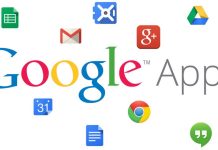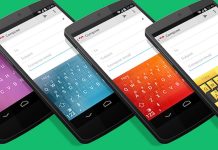You may have noticed the ads on the website some of them are not so irritating and acceptable but there are many websites which are having irritating and confusing ads placements. There are also many which will bombard your browser with the ad pop-ups which is frustrating. In this post, I am going to share a tip to avoid all these ads and pop-ups and to have an amazing web browsing experience.
In almost every browser they have inbuilt Pop-up blocker but that isn’t enough to block all Pop-up like indianrail.gov.in and some websites with the free software and media download contents.
To control all Ads and Pop-up you need to use plugin/add-ons that will help you in handling all Ads and POP-Up for you. For Mozilla Firefox there are add-ons called Adblock Plus and Adblock Plus Pop Up add-ons. You can install both of these add-ons from your browser’s Add-ons page.
For Mozilla Firefox
- Go to option and click on add-ons.
- Search for Add block plus
- Click on install after finding the appropriate Add-ons
- Restart the browser
If any ads are available even after the installation then just do a right click on the ads and click on Adblock plus: Block image/add/frame.
For Google Chrome
- Go to Chrome Web Store and search for AdBlock
- Install and enable this extension.
- Restart Chrome.
Once you have installed the Ad Blocker on your system the ads will start disappearing. Now Adblock Plus is also available for chrome in Beta version, but I”ll recommend you the Adblock because in chrome Adblock handling all adds more efficiently than then Adblock Plus.
These type of plugins/extension/add ons are available for every browser which you can get from the official add-on/plugin stores of your browser.