How To Convert Text Contents To Audio File | Convert Text File To MP3
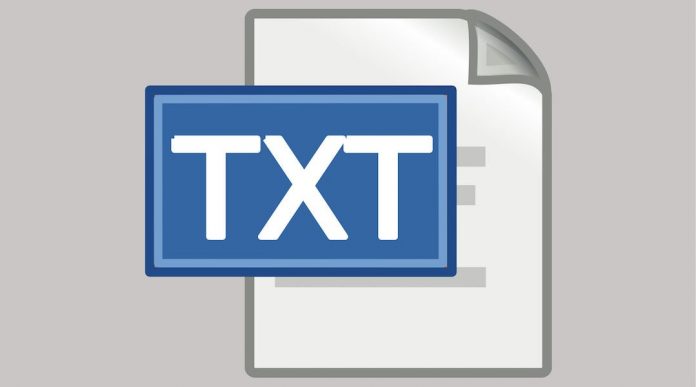
Today I m sharing trick about “How to convert text file/text content into the audio file”. Yes, you can make mp3 of your favorite eBook, or any text content. You can convert text content into mp3 format, later you can play and listen converted audio file with any mp3 supported device like mobile phone, media player, mp3 player etc.
You can also listen to the text written in your MS Word file directly from MS Word Window. This all could be done by an application called TextAloud.
TextAloud is a shareware application you may download its trial version from the official website, you may require purchasing the full version of the application to enjoy its full potential.
If you just wanted to try the application or wish to try the application before buying the premium version then should consider downloading the trial version by clicking here.
TextAloud is another amazing application which is able to make the MP3 file of your text content. TextAloud also adds a plugin to MS Word that provides you an option to listen to your text while you writing something in MS Word (tested on MS Word 2007).
How To Convert Text Contents To Audio File | Convert Text File To MP3:
- Download and install TextAloud.
- After downloading the tool start the installation process by running downloaded setup and then open the TextAlod tool once the installation process is complete.
- Paste any English text from anywhere in the TextAloud editor screen.
- Click on “To File” button and choose the target folder where you wish to save the converted audio file and click on ok.
TextAloud will convert your text to MP3 within few minutes, now open and play the audio version of your text content.
Use in MS Word 2007:
As I mentioned earlier TextAloud will automatically ad plugin to the MS Word and add an option on the menu bar named TextAloud to listen your text content on the MS Word files.
- Click on TextAloud >> click on speak button.













![How-to Recover Accidentally Deleted Files [Sponsored] How-to Recover Accidentally Deleted Files-techinfoBiT-top tech tips blog india](https://www.techinfobit.com/wp-content/uploads/2018/11/How-to-Recover-Accidentally-Deleted-Files-techinfoBiT-top-tech-tips-blog-india-218x150.jpg)
















