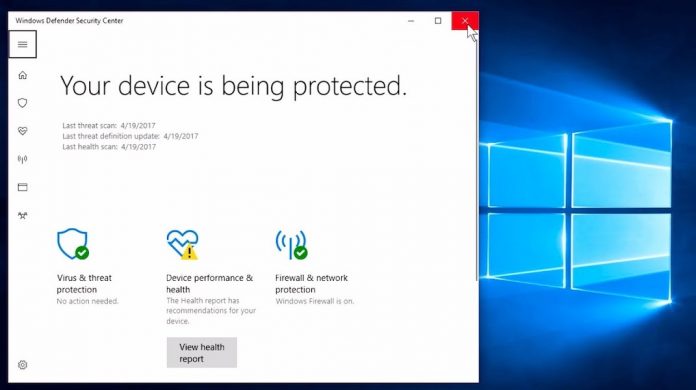
A fast way to check whether your PC has a virus is to use Windows Defender. This malware protection is included with Windows and helps identify and remove viruses, spyware and other malicious software.
Notes:-
- If you’re using Windows RT, Windows Defender is always on and can’t be turned off
- If you’re using Windows 8, you can run a scanner or anti-malware software provided by another company if you prefer. To keep your PC running smoothly, you should only install and run one anti-malware application at a time
How to Scan Your PC with Windows Defender
- Open Windows Defender by swiping in from the right edge of the screen, and then tapping Search (or if you’re using a mouse, pointing to the upper-right corner of the screen, moving the mouse pointer down, and then clicking Search), entering Defender in the search box, tapping or clicking Apps, and then tapping or clicking Windows Defender.
- Under Scan options, pick the type of scan you want to run:
- A Quick scan only checks the areas on your PC that malicious software is most likely to infect and any applications that are currently running.
- A Full scan checks all of the files on your hard disk. Depending on your PC, this scan might take an hour or more.
- A Custom scan only checks the files and locations that you choose.
- Tap or click Scan now.
How to Remove a Virus Manually in Windows 8
Sometimes a virus must be removed manually. This can become a technical process that you should try only if you’re familiar with the Windows registry and know how to view and delete system and program files in Windows.
First, run your anti-malware application to identify the virus by name. If you don’t have an anti-malware application, or if your application doesn’t detect the virus, you might still be able to identify it by looking for clues about how it behaves.
Write down the words in any messages it displays, or if you’ve received the virus in an email, write down the subject line or name of the file attached to the message. Then search an antivirus provider’s website for references to what you’ve written down and try to find the name of the virus and instructions for how to remove it.
For Recovery and Prevention
After the virus has been removed, you might need to reinstall some software or restore lost information. Making regular backups of your files can help you avoid data loss if your PC gets infected again. If you haven’t made backups in the past, it’s a good idea to start now. For more information, see How to use File History
Related Articles:
How to Set Up Windows 8 Phone to Be Kid-Friendly
Some Must-Have Windows 8 Apps
Via: windows.microsoft.com













![How-to Recover Accidentally Deleted Files [Sponsored] How-to Recover Accidentally Deleted Files-techinfoBiT-top tech tips blog india](https://www.techinfobit.com/wp-content/uploads/2018/11/How-to-Recover-Accidentally-Deleted-Files-techinfoBiT-top-tech-tips-blog-india-218x150.jpg)
















