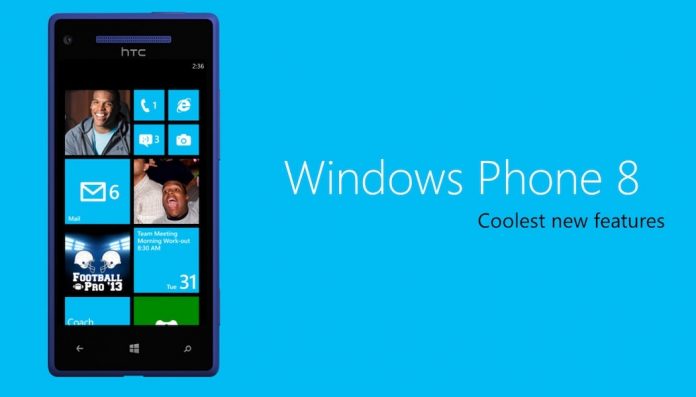
Microsoft started rolling out the latest and upgraded framework Lumia Cyan for Windows Phone which will improve the performance of the phone. Lumia Cyan has Windows Phone 8.1 and the latest framework. So after installing the Lumia Cyan you will have Stable Version of Windows Phone 8.1 with the updated framework and added features. The update is already available for almost all-region for Lumia 520 and higher devices.
The users who are using the Windows Phone 8.1 Developers Preview can’t install the Lumia Cyan in early release stage the 8.1 Developer Preview users were also allowed to update their phone to Lumia Cyan but recently Microsoft said that Update is no more available for Windows Phone 8.1 Developer Preview users, to install the Lumia Cyan user should downgrade their OS to Windows Phone 8.
Now to install the stable version or to install Lumia Cyan you have returned back to the Windows Phone 8 but don’t worry it’s not that hard it can be done just in few minutes. In this post, I’m going to explain about the process to Uninstall Windows Phone Developer Preview/Return back to windows phone 8.1 and installation process of Lumia Cyan.
How to Remove Windows Phone 8.1 Developer Preview
“Please take a backup of your all data before messing with phone’s OS. This process will delete all your data so be sure you have backup of your contacts and all media data, before proceeding any further.”
1. Download Nokia Software Recovery Tools.
2. Open the file and follow the installation process.
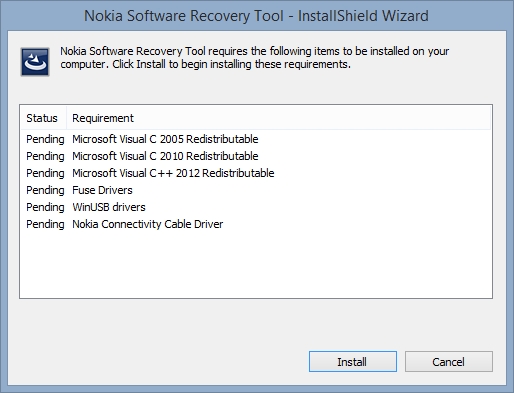 Click Here to read the Nokia Software Recovery Tools Documentation if you are having any issues during download and installation process
Click Here to read the Nokia Software Recovery Tools Documentation if you are having any issues during download and installation process
3. Open Nokia Software Recovery Tools.
4. Connect your device to your Windows PC via USB data card.
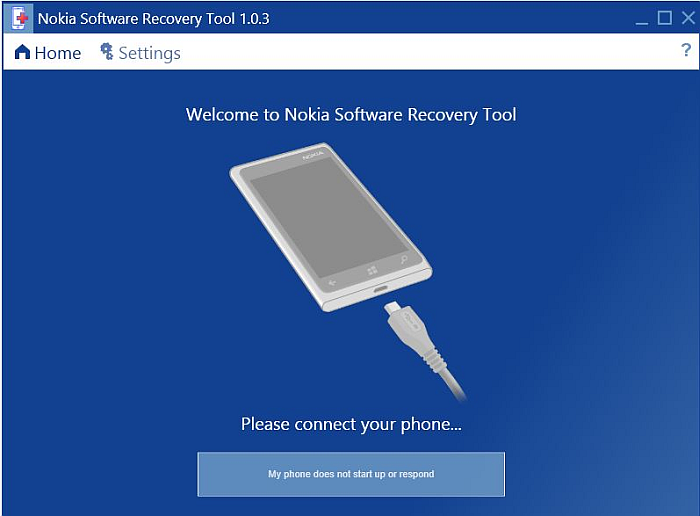
5. As soon as your phone is recognized by Nokia Software Recovery Tools you will see the available Software version which can be installed on your phone.
6. Click on Install.
7. Download process will start after clicking on Install, it will take few minutes depending upon your Internet speed so be patient. Do not use your phone or disconnect the cable during this step. Read some articles about Lumia Cyan while your phone and PC do their thing.
8. After the completion of this process, you will have Windows Phone 8 on your phone.
9. Now you will get a notification to about latest update, or you can check manually so go to setting and open Phone Update and tap on Check for the update
Note: Sometimes it takes time to get a notification about the update, so keep on checking manually for few minutes. If it is still not showing any notification about update restart your phone and check again or you can try changing region from setting, eg change Region India to the United States and again check for update.
10. Just follow the installation steps after getting update notification or you can
Read Here for reference. The article was for Windows Phone 8.1 Developer Preview but the process are same so you can refer to that post also.
11. To restore your all data you have to do a hard reset, to do so press and hold Volume Down Key + Power Key + Camera Key all together. Or just go to setting and run a factory reset option.
12. After resetting your phone login with the Microsoft Account and allow your phone to restore data from backup.
Status of Lumia Cyan update for a different phone in the different region













![How-to Recover Accidentally Deleted Files [Sponsored] How-to Recover Accidentally Deleted Files-techinfoBiT-top tech tips blog india](https://www.techinfobit.com/wp-content/uploads/2018/11/How-to-Recover-Accidentally-Deleted-Files-techinfoBiT-top-tech-tips-blog-india-218x150.jpg)
















