
Google Analytics is widely used and one of the most important web analytics services available for WebMasters and Digital Marketers. Google launched Google Analytics back decades ago in 2005 it’s been 18-19 years and the application is still changing and updating every year to achieve the perfection and detail activity tracking and analysis on websites. Google has been updating the application regularly to help WebMasters and Marketers even more effectively, Google Analytics 4 is the new major update to scale it to adapt to the changing landscape of the digital world.
What is Google Analytics 4?
Google Analytics 4 (GA4) is the latest version or the next generation of web and app analytics platform from Google, designed to give you a deeper understanding of user behaviour across websites and apps with additional tracking features and insights for the eCommerce website and applications. It introduces several key enhancements over its predecessor, Universal Analytics (UA):
- Better User Journeys Across Platforms: Google Analytics 4 tracks data across websites and apps, and it will provide a detailed overview of user behaviour.
2. Machine Learning Insights: GA4 is using better algorithms and leverages machine learning to provide predictive insights and automate tasks, like anomaly detection.
Privacy-Focused Design: Google Analytics 4 prioritises privacy, offering features like cross-site tracking without cookies and enhanced data controls.
Better Conversion Tracking and Insight for eCommerce: Google Analytics 4 will give you more insight and detailed tracking information on conversions happening on the eCommerce website including the journey of the user with detailed page and product-based data. However, this feature still needs to improve reliability and accuracy.
Now, let’s talk about How to set up GA4 for Websites. You may refer to official Google Analytics documentation since the steps mentioned here might change with upcoming Google Analytics updates.
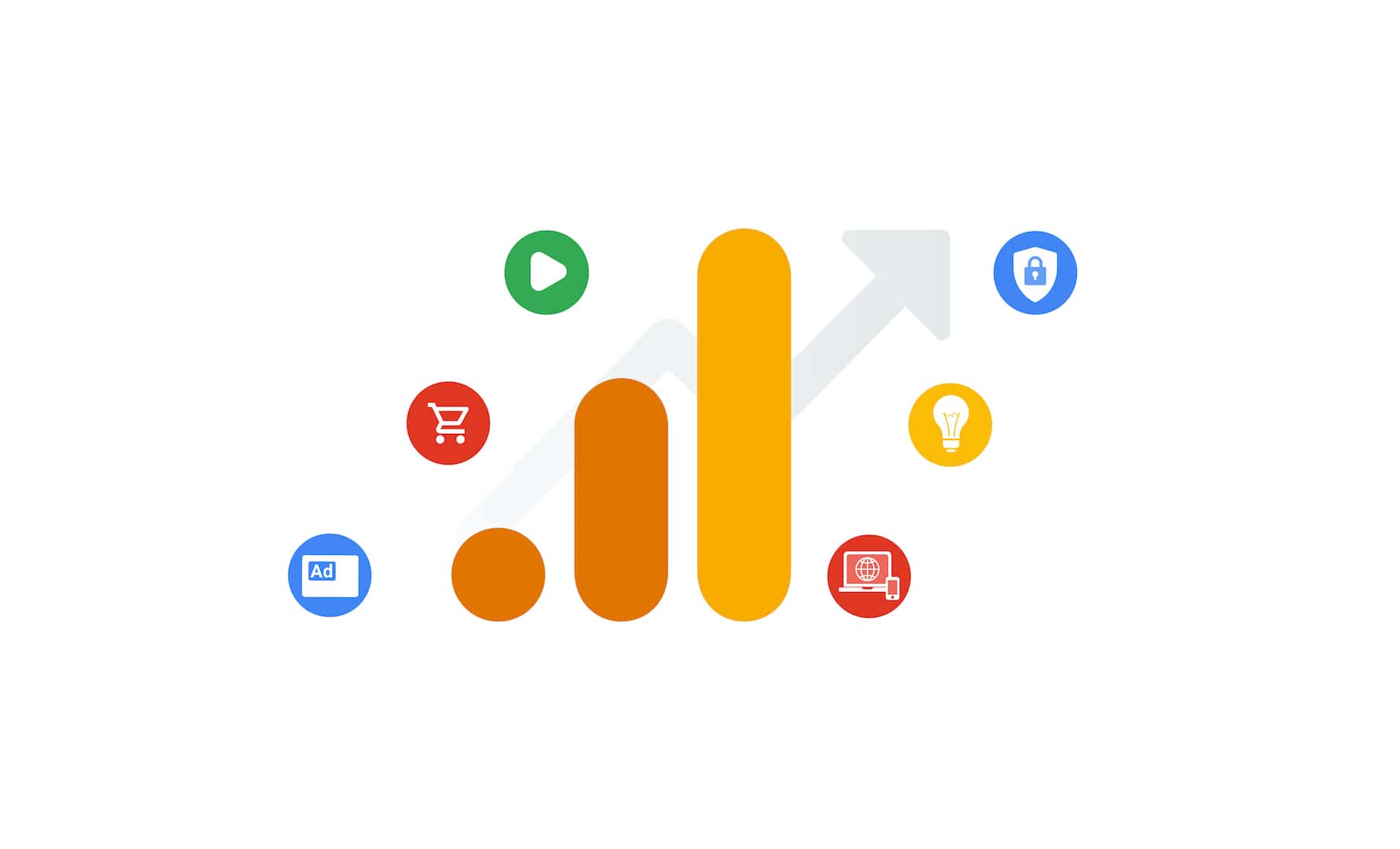
How to Set Up Google Analytics 4 for Websites:
- Create a Google Analytics 4 Property:
- Go to the Google Analytics website and log in with your Google account.
- Click on “Admin” in the lower-left corner.
- Under the “Account” column, select the account where you want to create the property.
- Click “Create Property” and choose the “Apps and Web” option.
- Fill in the necessary information and follow the prompts to create the property.
- Manual Tag Installation for Google Analytics 4:
- Configure data stream: Add a web data stream and provide your website URL.
- Install the gtag.js code: Copy the provided JavaScript code snippet and paste it within the <head> tag of your website pages.
- Using Google Tag Manager (GTM):
- Create a GTM container: If you don’t already have one, set up a GTM container for your website.
- Configure GA4 tag in GTM: Add a GA4 configuration tag in GTM with your GA4 property ID and data stream information.
- Publish GTM container: Publish the GTM container changes to push the GA4 tag to your website.
- Verify Installation of GA4:
- After adding the tracking code, it’s essential to verify the installation. You can use the “Realtime” reports in GA4 to see if data is being collected.
- Configure Events
- Identify the events you want to track on your website. GA4 relies heavily on event tracking, so set up events that represent user interactions (e.g., page views, clicks, form submissions).
- Customize Settings:
- Explore and customize settings in your GA4 property, such as goals, audiences, and user properties.
- Test and Monitor:
- Test your GA4 setup thoroughly to ensure that it accurately tracks the desired events and metrics.
- Regularly monitor reports in GA4 to gather insights and make data-driven decisions.
Google Analytics is continually evolving like any other web application and service offered by Google; the company may introduce new features or changes with the upcoming updates, so stay updated with the Google Analytics updates and changes by following https://developers.google.com/analytics





























