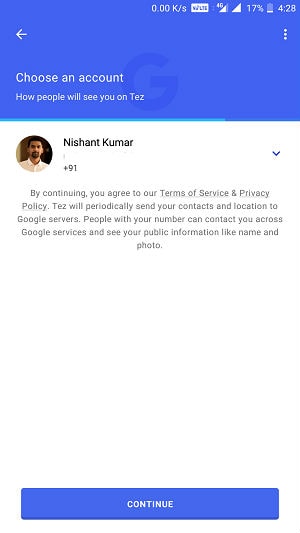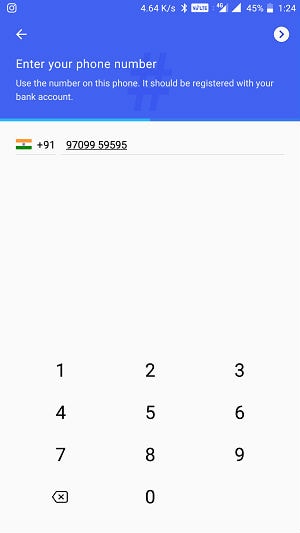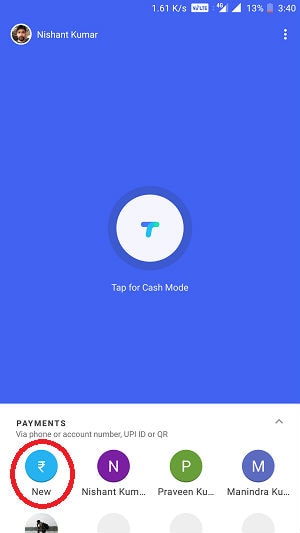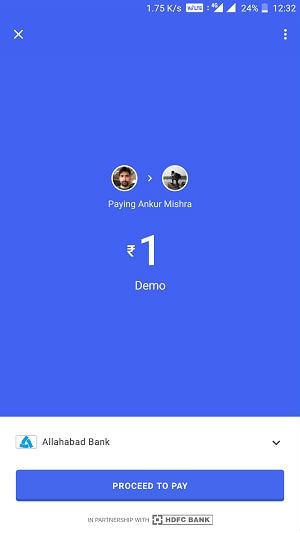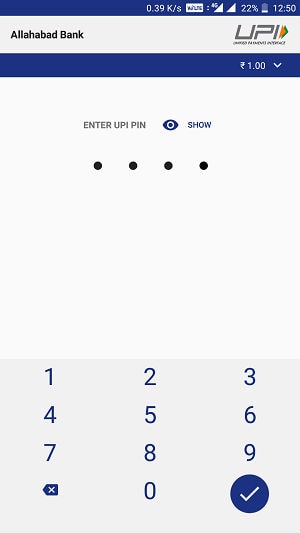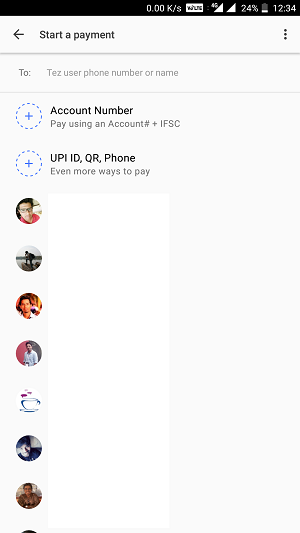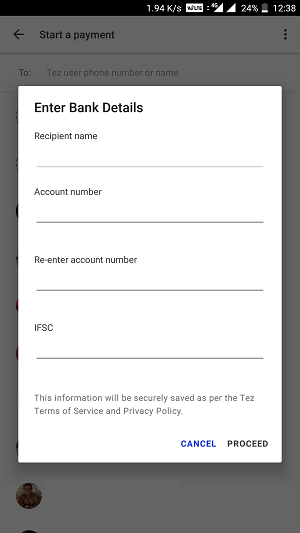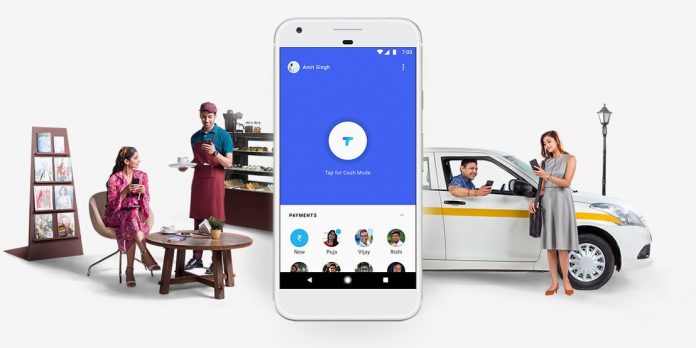
The internet giant Google has finally released the Tez in India. Google came a bit late in this space because right now Indian mobile wallet and UPI space are a much crowded than ever before, there are apps like PayTm, PhonePe, BHIM, Mobikwik, Jio Money, Ola Money, Freecharge etc and all of these are trying their best to make the payment process easy. After the PM Modi’s demonetization and initiative towards making India cashless, mobile wallets and UPI payment option have gained a huge popularity in India.
Nowadays, you can find at least one wallet or UPI payment option everywhere either you are paying to a Chaiwala or at the five-star hotel and from paying traffic challan to booking the flight ticket, you can opt the mobile wallet or UPI payment option to make the transaction.
The Indian mobile wallet and UPI market are going to grow enormously in the coming years because its still to be adopted in villages and small cities of India. It’s good to see that big player like Google showed their interest in this area, it will definitely bring a huge change in the way cashless transactions use to work right now, unlike other mobile wallet companies Google should also make this accessible to villages and small cities in India.
What Is Google Tez?
Google Tez is the payment app based on UPI (Unified Payment Interface) platform build by NCPI (National Payment Corporation Of India). The Google Tez is providing an option to do the financial transactions like sending money, receiving payments directly into the bank accounts of individuals and merchants more like PhonePe and BHIM.
Tez also allows users to send the money directly to the recipient’s bank account even without having the wallet or UPI activated at the recipient end. During the process, your Tez UPI ID(eg. username@okhdfcbank) will work as a proxy for the account number and IFSC code to simplify the transaction process.
The functionality of the Google Tez is similar to BHIM and PhonePe, so you need to keep money in the wallet to make the transactions. It works like an extension of your bank account, the money will be debited directly from your bank account while making the payments and if you are receiving the payment then the funds will be credited directly to your bank account connected with the Tez app.
Google has partnered with four nationalized banks, Axis Bank, HDFC Bank, ICICI Bank and State Bank Of India (SBI) for the solution, however, Tez will work with all 55 banks which are supporting the UPI platform. The payments made or received using the Tez UPI are free for consumers and small merchants.
Tez supports languages like English, Hindi, Gujarati, Kannada, Marathi, Tamil, Bengali, and Telugu and for one transaction there is a limit of ₹100,000 in one day across all UPI and maximum 20 transactions are allowed in one day.
What Is Cash Mode?
Google Tez comes with a feature called cash mode, which seems very easy and safe to use. Using the Tez’s cash mode you can make the transaction without sharing your bank details or phone numbers. The Cash Mode works through the technology called Audio QR, which allows the Tez enabled devices to connect using the ultrasonic sound wave through microphone and speaker to complete the transaction.
Google has used this technology earlier in Chromecast to connect the devices but this is the first time Google has used the Audio QR for payments. Audio QR works similar to NFC but the best part is, it doesn’t need NFC, so even low-cost smartphones without NFC will be able to make a transaction using AQR (Audio QR).
Prerequisite To Activate Google Tez Account:
- Android or iOS Smartphone
- Bank account in any bank that supports UPI transaction
- Mobile number should be linked to your bank account
- The Registered number and Tez app should be on the same phone.
- A Gmail account (corporate or GSuit account doesn’t support it yet)
How To Activate The Google Tez Account?
Activating the Google Tez account is as simple as installing and activating any other mobile wallet or UPI app. Download the Google Tez app from the Google Play store Apple’s App Store.
Click here to download from my referral link and you will get ₹51 after making the first payment using Tez.
After installing the Tez app it will ask you to enter the mobile number, enter the mobile number which is linked to your bank account. Tez will send an OTP to verify the mobile number, please enter the OTP if Tez is not detecting automatically. Once you successfully verified your mobile number, you will have to add your bank account to start making the transactions.
Go to the top right corner of the app and tap on add bank >> select your bank from the list. Now Tez will send a message from your phone to fetch the account linked with your registered mobile number, so select proper SIM when Tez ask for it before sending the message.
Once your account details got fetched by Tez, it will ask you to create the UPI PIN, if you have already activated UPI with that account then old UPI PIN will also work. To secure the Tez app, either you can use the phone’s existing lock feature that you use to unlock the phone like fingerprint or PIN or you can create 4-digit Google PIN to unlock the Tez app.
On the home screen, you will have Cash Mode option to pay or receive the payment without revealing your account detail or phone number.
To send payment to your contact, you need to click on new at bottom left corner of the app >>> select recipient from the available contacts >> select pay to send the money >> enter the amount from ₹1 – ₹100,000 >>> set payment description (not necessary) >> select linked bank account (if more than one) >> tap on proceed to pay >>> enter the UPI PIN >>> tap enter or tick button. Google Tez also allows users to raise a payment request to other Tez users in their contact list. Other options to receive payments are scanning a barcode, sharing UPI ID, and using the phone number.
To send the money directly to the recipient’s bank account, go to new and select the option called “Account Number”, fill all the fields and proceed to make the payment.
Google has also partnered with smartphone manufacturers like Xolo, Micromax, Nokia, and Panasonic; Google Tez will be preinstalled on most of the upcoming devices from these manufacturers.