
WhatsApp, the company acquired by social media giant Facebook in February 2014 for $19bn and it was a smart move by the Facebook CEO Mark Zuckerberg. At the time of acquisition in 2014, WhatsApp had just 450 million monthly active users and 315 million daily active users and now WhatsApp has more than 1.5 billion users and these users are sharing more than 60 billion messages every day.
We have witnessed many new features in WhatsApp after its acquisition by the Facebook and all these features are being loved by users, we have seen better privacy control features, new status/stories, way better interface and now the UPI based payment feature.
WhatsApp has introduced the UPI based WhatsApp Payment feature a couple of months back which is still an incremental feature and not available to every WhatsApp users.
India is crowded with the UPI based payment apps like PayTM, PhonePe, Tez, BHIM, SBI Pay etc. and now WhatsApp Payment !!!
If you are reading the post, the chances are you may be already having at least one UPI based payment app and you may also be happy with that but who doesn’t want to try the new features that also when it’s about the most popular mobile app WhatsApp. Most of the smartphone users are using the WhatsApp more than any other apps so isn’t it good to have the payment options within WhatsApp?
As I have mentioned, the WhatsApp Payment is still not released for all users and its still under the testing stage but if you haven’t got the option to test it or try it then read the following steps to get it now.
How To Get WhatsApp Payment Account Now?
Updating the app or signing up for the developer version may not work because of WhatsApp is seeding the Payments feature to a very limited number of users, but you can get it now if someone who is already having the feature will invite you to set up the WhatsApp Payment.
So first you need to find someone who is already having the WhatsApp Payment features then you need to ask them to invite you to set up the UPI payment on WhatsApp; If you have already received this feature then you can invite your friends by following the steps below.
How to Invite Your Friends to Enable the WhatsApp Payment?
- Open WhatsApp
- Go to setting
- Tap on Payment
- Tap on New Payment
- Search the contact you want to invite and tap on ‘notify’
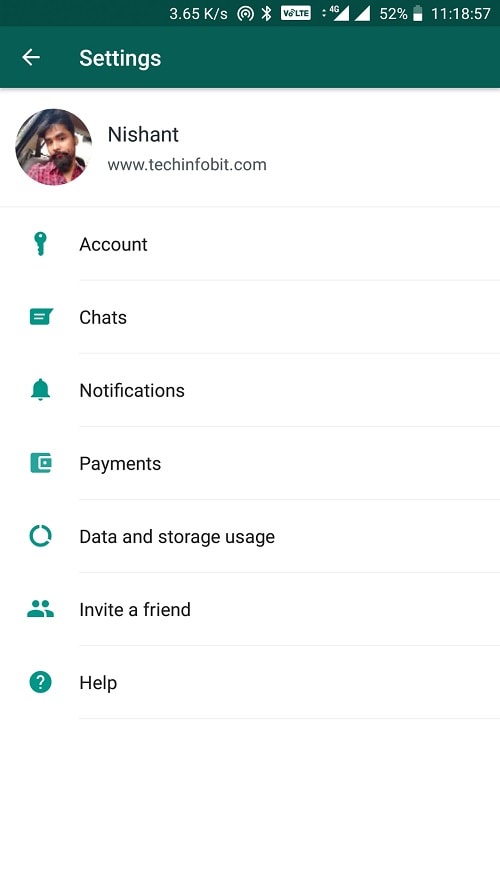
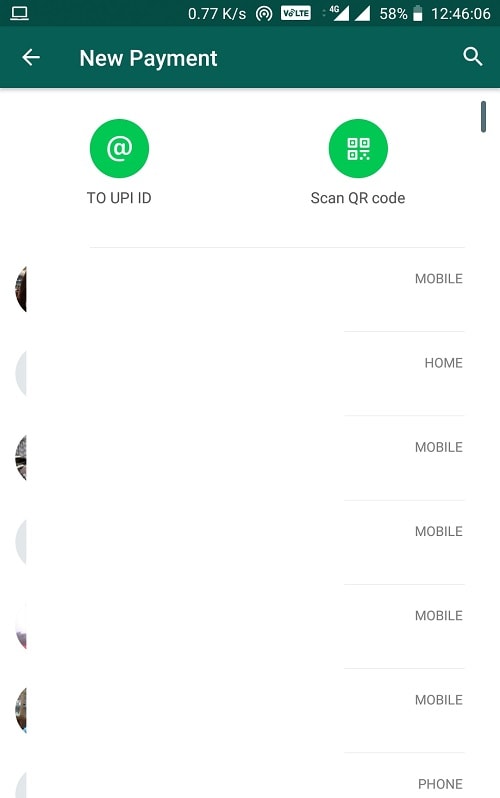
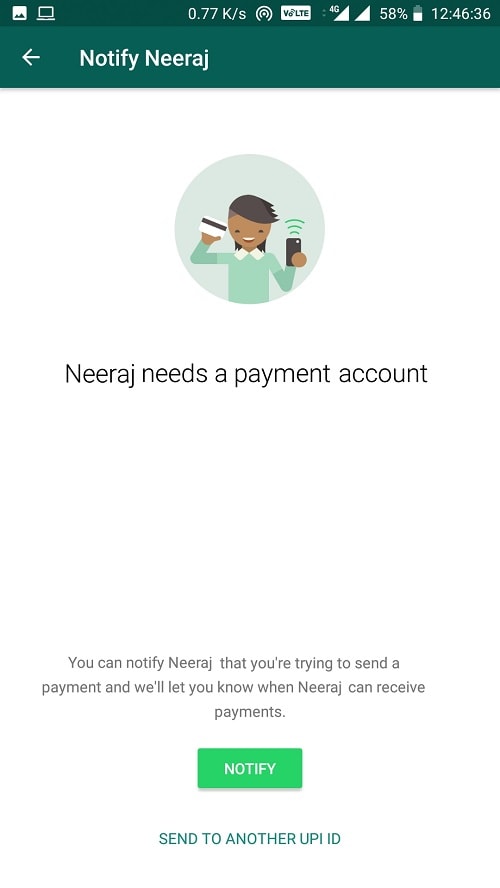
Now your friend will get a notification to set up the WhatsApp Payment account with a button called ‘Set Up’
How to Setup WhatsApp Payment Account?
Once you got the invitation from your friend or any WhatsApp Payment user, you can proceed with setting up the Payments account by following the steps below:
- Open the invitation message and Tap on ‘Set Up’
- On next screen tap on ‘Accept and Continue’
- Now it should ask you to verify your number; WhatsApp will send a text from the registered WhatsApp number so you should be having that number(Number linked to your WhatsApp account) active on that phone. The same number should be registered with the WhatsApp and bank account.
- If you have dual SIM on your phone then choose the registered WhatsApp number to send the message.
- On next Screen select the bank name to set up the UPI
- After selecting your bank, WhatsApp will send a message and will fetch the information about your bank accounts.
- Select the bank account which you want to link with WhatsApp Payment; You can also select the bank account the one you are using for the UPI transactions on other digital payment platforms.
- If the selected bank account has already been configured for the UPI then you will get a ‘done’ button to close the setup but for the new accounts it will ask you to enter the debit card details to set up the new UPI PIN
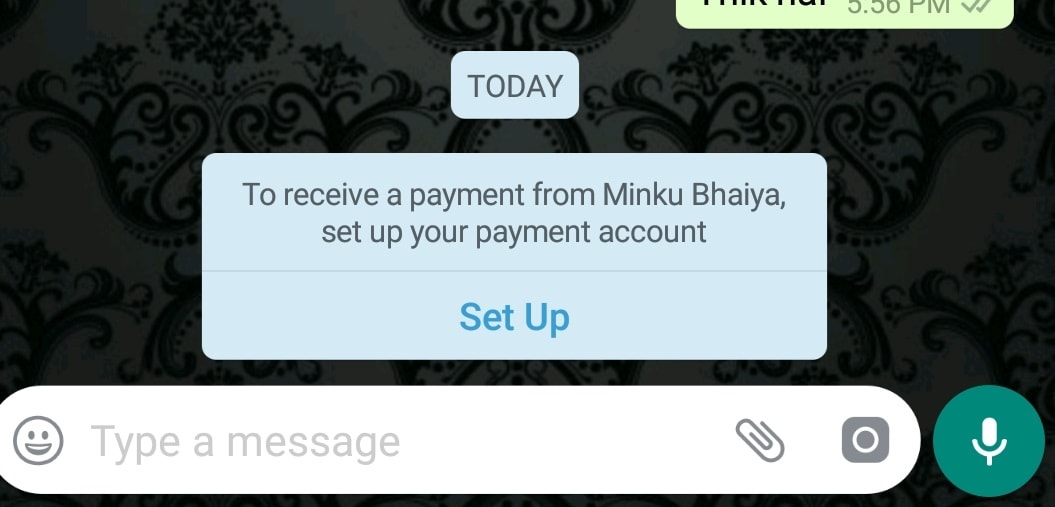
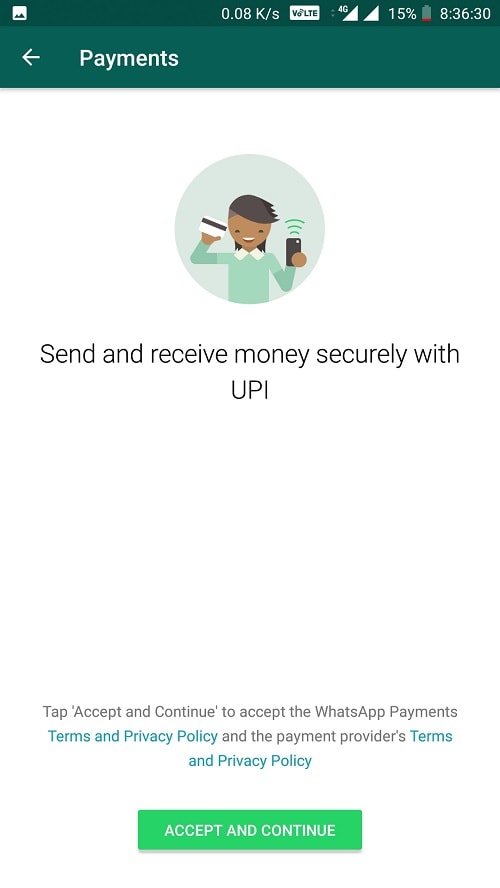
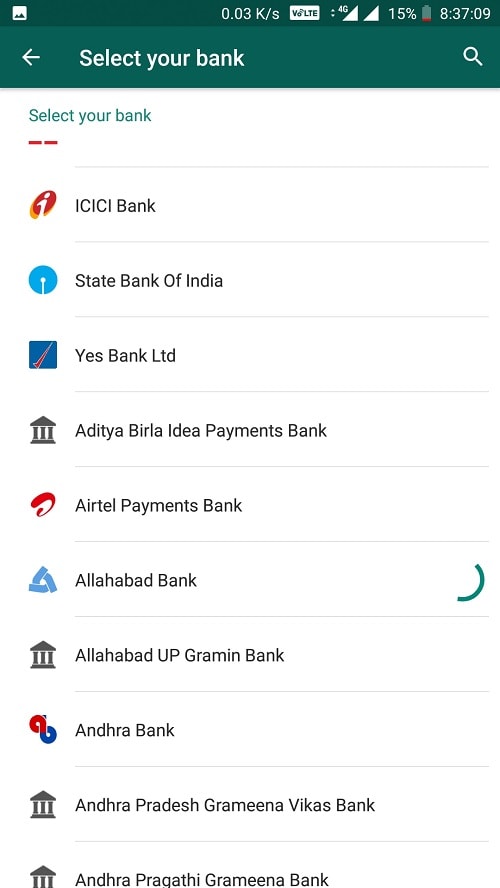
You will see the WhatsApp Payment window as soon as you finish the configurations.
How to Do Transactions Using WhatsApp Payment?
You can start sending and receiving the payments once you complete the WhatsApp Payment Account Set-up.
- Open WhatsApp and go to the settings // or Go to the contact’s chat and tap on the attachment icon
- Tap on Payment
- // Tap on New Payment
- Type the amount you want to send and the transaction message
- Enter you UPI PIN and tap on tick mark to enter
- If the PIN is correct, it will take you directly to the chat page of that contact where you can see the payment status.
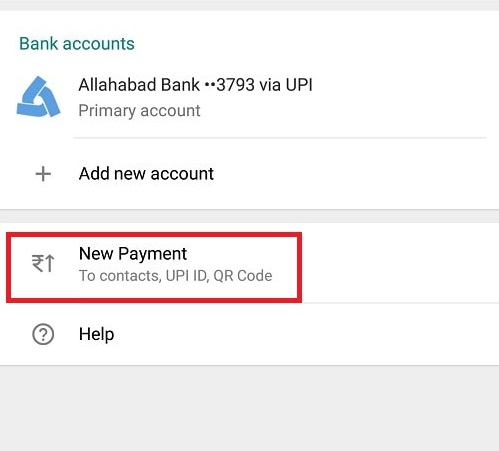

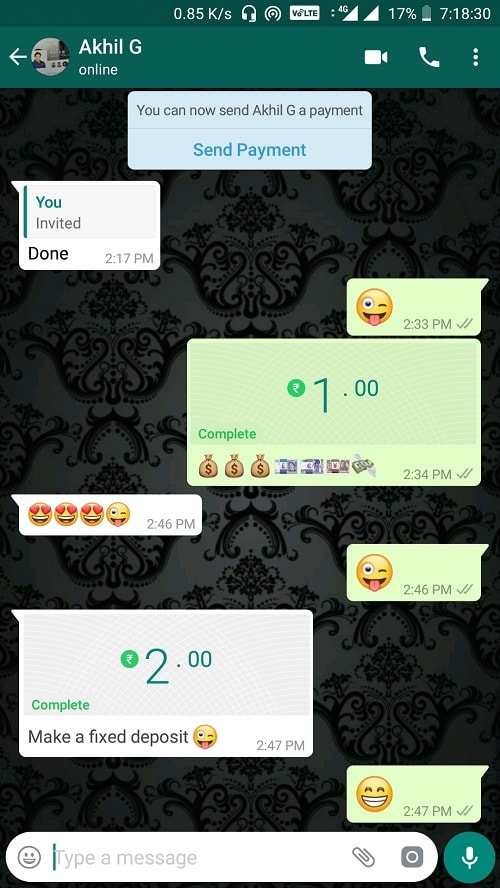
If you are facing any issues or having any queries about the setup process then please leave the comment below.





























