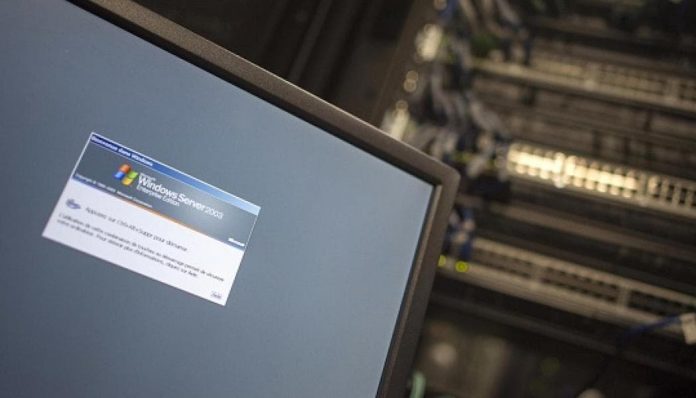
This topic describes how to install the .NET Framework 4.5 on Windows 7, Windows Server 2008 SP2, and earlier versions of the Windows operating system. Windows 8 and Windows Server 2012 include the .NET Framework 4.5, so you do not have to install it separately on those operating systems.
Related Post: How to Install the .NET Framework 4.5
For a full list of supported operating systems and hardware requirements, see .NET Framework System Requirements.
You can download the .NET Framework directly through the links in this article, or through the Microsoft Download Center.
Important Notes by Microsoft:
- The .NET Framework 4.5 replaces the .NET Framework 4. When you install the .NET Framework 4.5 on a system that has the .NET Framework 4 installed, the assemblies are replaced.
- Uninstalling the .NET Framework 4.5 also removes pre-existing .NET Framework 4 files. If you want to go back to the .NET Framework 4, you must reinstall it and any updates to it. (See Installing the .NET Framework 4.)
- You must have administrative credentials to install the .NET Framework 4.5.
The redistributable packages for the .NET Framework 4.5 provide the assemblies for an app or control that is built to target this version. These files must be installed on each computer where the app or control runs. Two types of redistributable packages are available for the .NET Framework 4.5:
- Web bootstrapper (web installer), which downloads the required components and appropriate language pack from the web.
- Stand-alone redistributable (stand-alone installer), which contains the required components for deployment, but does not contain language packs. Use this installer if you cannot rely on having a consistent Internet connection.
Web Bootstrapper
The web bootstrapper (web installer) simplifies the installation process. It requires an Internet connection and detects, downloads, and installs required components and the language pack that matches the language of the user’s operating system from the web. Using the web bootstrapper, you can manually launch and install the redistributable package on a computer, or you can include the redistributable in the setup program for your app. You can use the stand-alone language packs to install additional language support.
Bootstrapper Download –> dotNetFx45_Full_setup.exe
Target platforms: x86-based and x64-based computers (see System Requirements). This is the recommended package for deploying from the web. This package does not support Itanium-based computers.
The stand-alone redistributable (stand-alone installer) contains all the components that are required to install the .NET Framework 4.5 on the specified target platforms. The stand-alone redistributable is larger than the web bootstrapper, but it does not require an Internet connection. However, this package does not contain language packs. You can use the stand-alone language packs to install language support.
Standalone Redistributable Download –> dotNetFx45_Full_x86_x64.exe
Target platforms: x86-based and x64-based computers (see System Requirements). This is the recommended package for non-web deployment. This package does not support Itanium-based computers.
Stand-alone language packs are executable files that contain the localized resources for specific platforms. The following is a list of the language packs available for the .NET Framework 4.5. You can download these language packs from the Microsoft Download Center.
Next Steps
- If you’re new to the .NET Framework, see the overview for an introduction to key concepts and components.
- For new features and improvements in the .NET Framework 4.5, see what’s new.
- For detailed information about deploying the .NET Framework with your app, see .NET Framework Deployment Guide for Developers.
- For changes that affect the deployment of the .NET Framework with your app, see Reducing System Restarts During .NET Framework 4.5 Installations.
- For information about migrating your app from the .NET Framework 4 to the .NET Framework 4.5, see the migration guide.
- You can also download the source code for the .NET Framework 4.5 class library, to assist with debugging. The source code is available from the Microsoft Shared Source Initiative website. To access the source code and symbols from Visual Studio on demand, follow the instructions in the .NET Framework 4.5 blog.
Related Post: Some Must-Have Windows 8 Apps
Via:http://msdn.microsoft.com






























