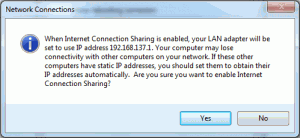Nowadays most of the WiFi network cards are coming with features which will allow you to share your internet connection with other systems using wireless LAN. What about that if you have a wireless USB modem to connect internet and want to share that connection with another computer at your home desktop which doesn’t have the WiFi feature.
Prerequisite:
- A crossover Ethernet Cable
- Supported LAN card in both the computer
- The Ethernet Network driver installed
- A wireless USB modem to connect internet
On Host Computer:
After getting ready with the prerequisites, attach the modem with a host computer (the computer which you’ll use to share the Internet) and connect with the internet using that device.
Go to Control Panel from the start menu and click on Network and Internet > Network and Sharing Center. A window appears. Click on the Change adapter settings from the left sidebar.
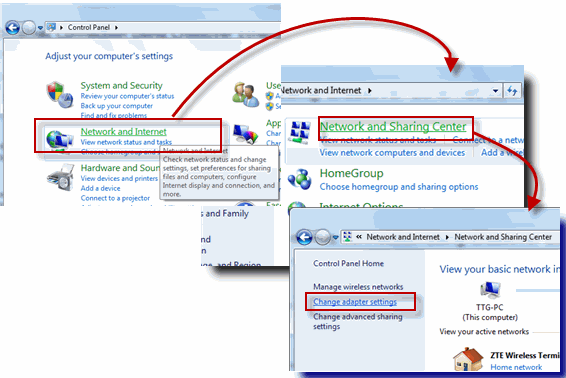
Under the Network Connections windows, select the correct icon representing your wireless modem and right-click on it and select Properties from the context menu.
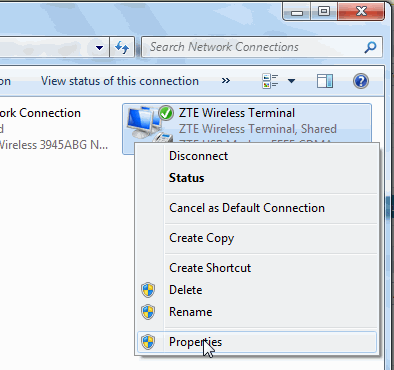
The Wireless Terminal Properties box appear. Flip to the Sharing tab and configure the Internet Connection Sharing as follows:
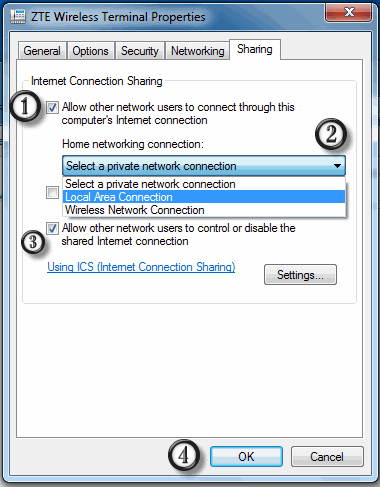
- Check the box “Allow other network users to connect through this computer’s Internet connection”. Once you select this option, you will get a message like this:
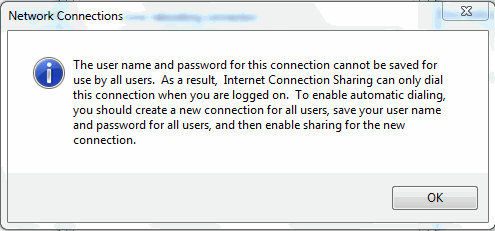
- Click OK.
- Select the network connection type from the drop-down box. In this case, you should select the “Local Area Connection”.
- You can allow other network users to control or disable the shared Internet connection by selecting the checkbox.
- Finally, click OK. A message should appear confirming that the IP address will be changed to 192.168.137.1
- Click on Yes which will show another message saying that the IP has been set to the above value and you may lose any existing connection.
That’s all to configure the host computer for sharing internet connection from it using an Ethernet Crossover cable.
Configuring the Client Computer:
In the computer where you want to use the internet connection shared from the 1st computer with the WiFi connection, configure the LAN adapter by the following way.
Go to the settings for your LAN adapter and change the IP address to Obtain an IP address automatically and Obtain DNS server address automatically.
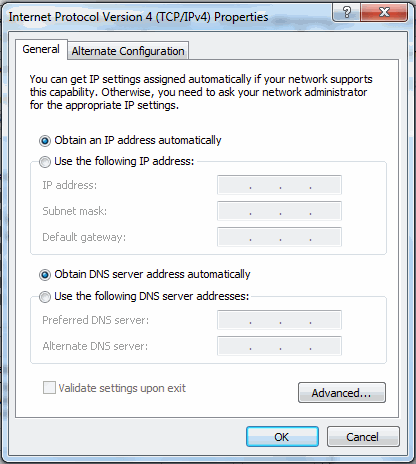
This should enable the Internet connection in your client computer.