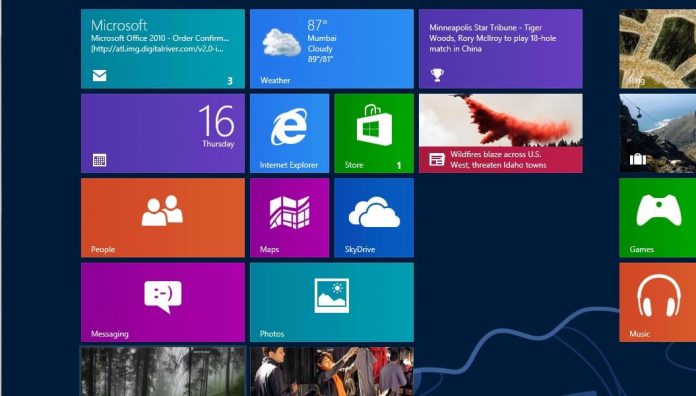
When I had installed Windows 8 first time on my system I had a tough time getting used to its interface but and the most difficult was getting used to its Startpage and Desktop screen, it was too confusing to switch between these two screens.
First-time users definitely need some time getting used to the new interface and menus that Microsoft has implemented into its latest operating system. So in this post, I am going to share about the that most common and confusing features which raised the question,
How to Switch From Windows 8 StartScreen to the Desktop?
- The first option is the Desktop tile that is listed on the Startpage. Just hit the left-click on it with your mouse and you will get classic desktop where you can run traditional programs.
- Hitting the Windows key won’t work directly after the start of the system. The key works however once you have switched to the desktop for the first time during the session. A tap in the Windows key from that moment on takes you back and forth between the desktop and the Startpage of the operating system.
- Once you have been at least once to the desktop, you can also switch from the Startpage to the desktop with a tap on the Esc key.
- Since you can launch apps on the Startpage with a tap on the Return key, you can switch immediately from the Startpage to the desktop hitting Enter if you place the desktop tile at the top left position on the Startpage
- Now, another option is to click on a desktop program that you have linked on the Startpage. This opens the program on the desktop so that you leave the start-page this way. Instead of placing the desktop tile in the top left corner of the screen, you can place another program that you run very often there to load the desktop and it with a tap on the return key
- Press Windows-C, click on Search and enter desktop here. You can then click on desktop to be taken there as well. This is a bit lengthy process but it may help you when nothing else is working. You can, however, use the search to find and load a desktop program, which takes you to the desktop again as a consequence.
- Update: There is a very easy way to switch between these two screens which is using the combination of Windows + E to launch the desktop right away or Windows + D which also opens the desktop. The majority of shortcuts, e.g. Ctrl-Shift-Esc or Windows-M also take you to the desktop.






























