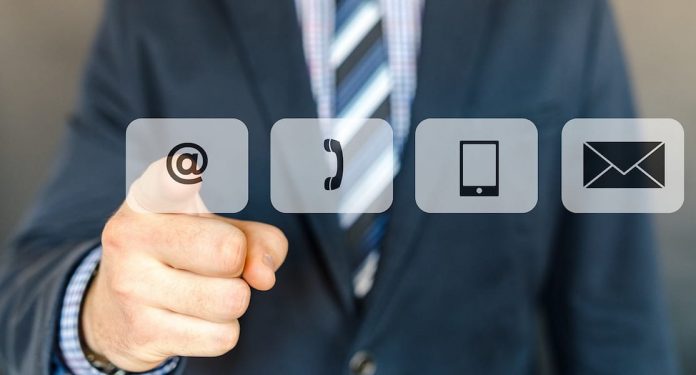
If you had a Nokia Phone before getting your Android smartphone then transferring contacts could be a little difficult especially if you have too many contacts like many of us have hundreds or thousands of contacts. So if you want to transfer your contacts from an old Nokia phone to an Android SmartPhone then this post will help you do that.
How to Transfer Contacts from Nokia to Android?
- Download & Install Nokia Suite on your PC. The software has an easy interface and its user-friendly.
- Start by taking a backup of the contacts on your Nokia. You could uncheck other options like Settings or Bookmarks since that may cause errors while transferring to Android. After the finishing backup process, you will have a .nbu output file. This(.nbu) is a Nokia Proprietary standard file type and can be restored only to a Nokia phone.
- We can not use the .nbu file directly on other devices so we need to use some third party tool to do it. There is a small software called ‘NBU Explorer’. NBU Explorer will help us read the .nbu file and convert it into the .vcf file format which is commonly acceptable file type. Download and install NBU Explorer.
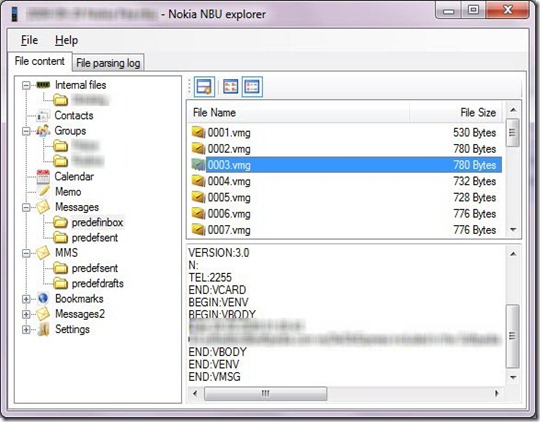
- Now, you need to go to File > browse and select the .nbu file on this software and export its contents in some folder of your PC.
- It may export all the contacts as a separate .vcf file so don’t worry about that.
- Now, download and install “Wondershare MobileGo” it is a very useful application but the full feature is only available for paid users. If you can get a paid version then you may also get an option where you can connect an old Nokia phone and an Android phone to transfer all the data directly. But, the free version will do just fine for us since it allows to import the contacts from .vcf files.
- After installing the MobileGo, open it and connect your android mobile phone via USB or WiFi.
- Go to contacts >> click on import and choose “Import contacts from vCard file”.
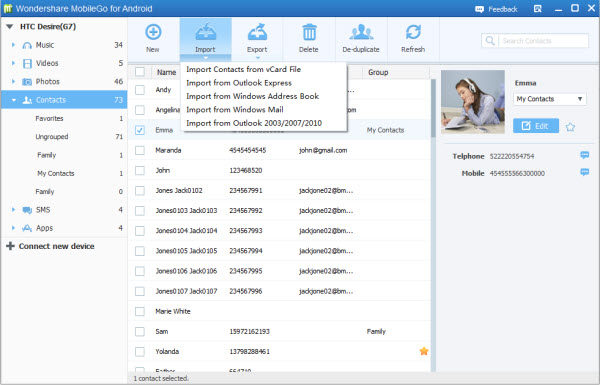
- Browse the folder where you had exported contacts from Nokia’s .nbu file.
- Select .vcf file or all .vcf files (if all contacts are in separate .vcf files) and click on open or select to import all files.
- It may take a few minutes to import all .vcf files so wait until it finishes the import process. Once it’s done you will see that all contacts are imported on your Android phone.
Note: If NBU Explorer exported only one VCF file. If you have multiple VCF files then you need to put all those VCF files in a folder and copy to your Android Phone’s storage. Then, go to contact setting/options of your Android phone and select the option import contact from local storage.
Must-Have: NBU Explorer requires at least Microsoft .NET Framework 2.0 to work.
If you have a phone like the N95 then there is an option to directly move all the contacts from phone’s memory to the SD card. This can help you skip a few steps and the necessity to install NBU Installer/OVI Suite.
Update:- The best way to transfer your all contact is, just export all contact as a .vcf file using Nokia PC Suite and import that .vcf file in Gmail or in any email account >>> Add that email account in your cell phone and sync the data. All contact will be synced on your Android Phone as well as it will be stored in your email account permanently.





























