
TWRP is the most popular custom recovery for Android devices. Installing a custom Android ROM on your device and rooting the device can be very easy if you have TWRP recovery on your device. TWRP officially supports a wide range of Android devices so if you wanted to install any custom ROM or wanted to root your device you can search for official TWRP recovery on their official website.
In this How-to post, I’m going to explain the easiest way to install TWRP recovery on Moto G2 XT1068. Please remember the bootloader of the device should be unlocked to install TWRP or any type of custom recovery.
Install TWRP Recovery on Moto G2 XT1064:
- Make sure you have already unlocked the bootloader on your device, to know how to unlock the bootloader click here.
- Now enable the USB debugging from developer option. To enable developer option go to setting >> about >> build number >> tap seven times on build number. After that go back to setting and you will see an option called developer options, you need to enable USB- debugging from there.
- Install Motorolla device manager if you haven’t installed already. Click here to download the Motorola device manager.
- Download this G2 file it has all the tools you will need during this installation.
- Unzip the downloaded G2 file somewhere on your Windows system.
- Now open the unzipped/extracted folder >> G2 files >> platform-tools
- Inside that folder press and hold the shift button and press right click to open the command line window.
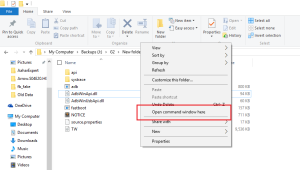
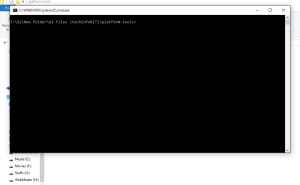
- On command, line windows type fastboot devices and hit enter it will display the attached devices
- Now to flash the recovery, type fastboot flash recovery TW.img and hit enter. (TW.img is the TWRP file name)
- After executing above command you will see the flashing process on you Moto G2. It will not take than a 1 or 2 seconds to complete the process.
- After finishing the process bootloader window will open from where you can boot into recovery mode.
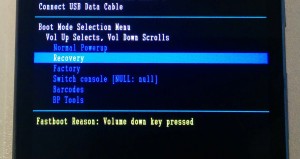
- On bootloader screen, you can use volume down key for navigation and volume up key to select the option. So to boot into recovery mode you will have to press volume down key till recovery option gets highlighted and then press volume up key to select and boot into recovery mode.
Now you can boot your device into the best custom recovery “TWRP” and you can install any custom ROMs or root your device very easily with the help of TWRP recovery.
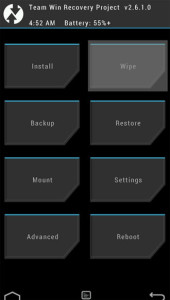
If you are having any issue in performing above steps just leave a comment below.






























