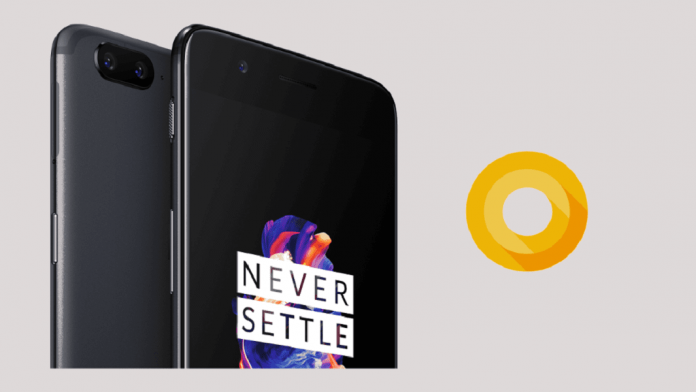
If you are a OnePlus 5 owner, you may have already received the Android Oreo 8.0 update but if you are still waiting for the official OTA then this post will guide you to get the Android Oreo update now without waiting in the queue.
On December 26, one of the staff members had shared a post on the OnePlus community(forum) about the roll-out of OxygenOS 5.0 based on the Android Oreo 8.0. OxygenOS 5.0 also has the latest security patches released by Google to December months.
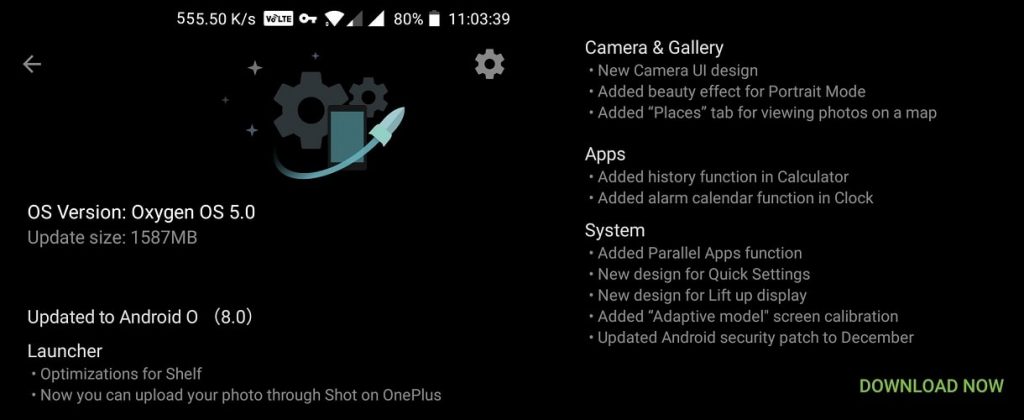
The company has also mentioned that they are pushing the incremental roll-out of OxygenOS 5.0 for OnePlus 5 so it might take some time to reach update to the every OnePlus 5 users.
I have been using the Oreo on my OnePlus 5 since more than a day, and so far it’s working very smoothly without any lags or issues. Apart from the changes mentioned in changelog the company has also disabled the phone vibration while unlocking with the fingerprint, I was expecting this feature since long back.
If you haven’t received the update pop-up yet then you can try checking it manually from Settings >> System Updates >> Check For Update. If you still not getting the Android 8.0 Oreo Update for your OnePlus 5 then there are two things you can do, either you can wait for the OTA to pop or you can do it using VPN.
Note: Waiting for official OTA is a wise decision because updating the system using VPN or any other manual process may cause some serious issues on your device. However, VPN is safer than the other manual process like installing the update using full ROM zip or sideload etc. Please take backup of your all-important data before installing the update via OTA, VPN OTA, or any other manual process. Taking backup will save your hell of a time if something went wrong.
How to Install Oreo 8.0 on OnePlus 5 Using VPN?
- Install any popular VPN app from the Play Store, I prefer Opera VPN
- After finishing the installation, open “Opera VPN” >> Tap on get started >> skip app introduction
- Now you will see one connection request message tap on “OK”
- You will have the main screen of Opera VPN >> Tap on “Connect” wait till it establishes the VPN connection.
- On the next screen you will have an option to change the region >> tap on “Change Region”
- Select “Germany” from the drop-down and wait till it switches to Germany region, you can check any other regions also if you are not getting the update by selecting Germany.
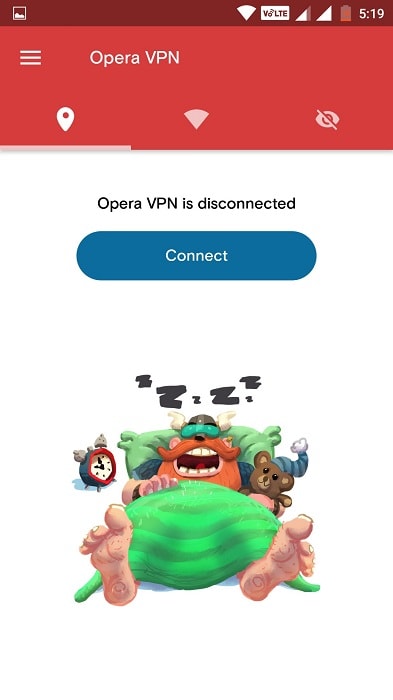
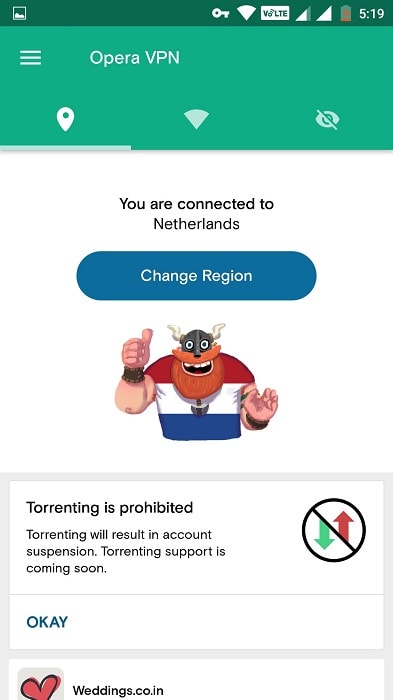
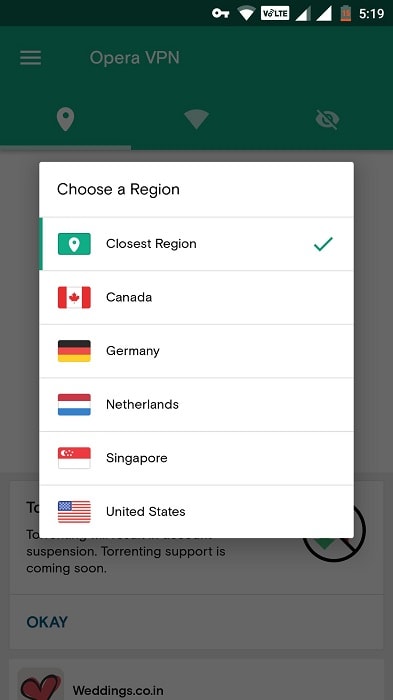
- Once you see the screen saying “You are connected to Germany” >> Minimize the app
- Now, go to Settings >>> System Updates >>> check for updates
- You will get the OTA as soon as you tap on check for update button. Now start downloading the updates by tapping on “Download Now” button
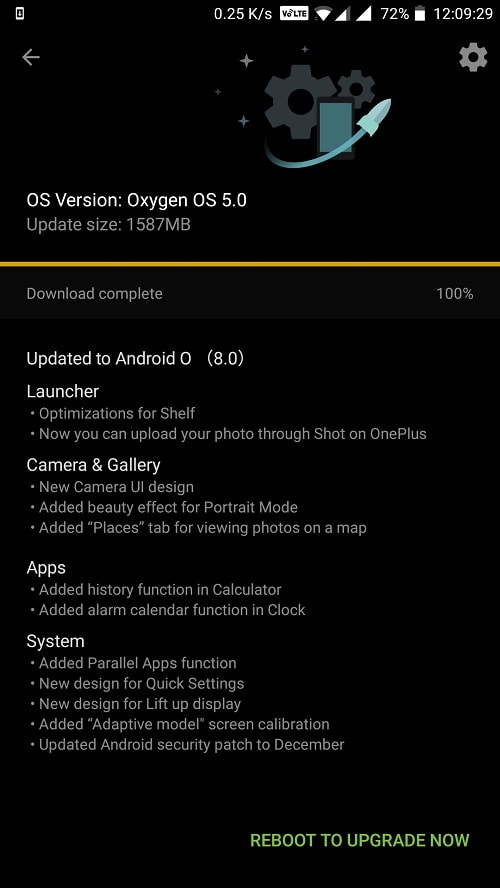
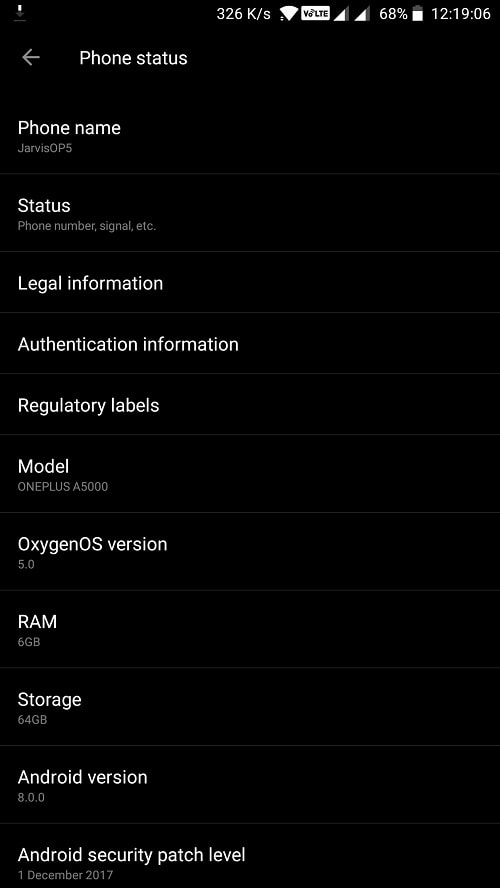
The Oreo update size is 1587 MB, so it may take some time to complete the download process depending upon your internet speed. Once the download is complete, you can start the installation process by taping on “Reboot to upgrade now” remember you should have minimum 30% battery charged on your phone before starting the installation, the installation process won’t take more than 4-5 minute to finish the installation.
I always recommend clearing the system cache after installing any OTA on your smartphones. Follow the below steps to clear the system cache.
How To Clear System Cache On OnePlus 5
- Power off your phone
- Once you sure that your device is off >> Press and hold volume down button + power button for 5-6 seconds to boot your device into recovery mode.
- Select the language >> English
- Now tap on “Wipe data and cache”
- Carefully Tap on “Wipe cache” (DO NOT tap on Wipe data because it will erase all your phone data )
- Tap on “Yes” to confirm the “Wipe Cache” process.
- Wiping cache will take just a few seconds, once its done tap on “Reboot”
Now start exploring and enjoying the Android Oreo 8.0 based OxygenOS 5.0 on your OnePlus 5.
The process should also work on other phones of OnePlus, I have used the same process on OnePlus 3, OnePlus 3T, and OnePlus 5.
If you stuck somewhere, you have any confusion or you need any help then feel free to leave a comment, I will try to reply as quick as possible.





























