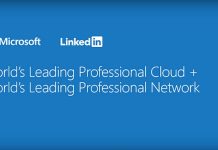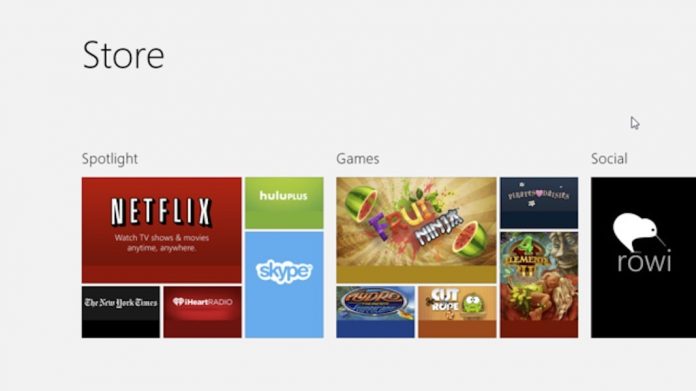
In my previous post, I have blogged about preparing your system for Windows 8, you can read the full post by clicking here. After buying and installing the Windows 8 or any new operating system, the first thing we do is run for the application installation. Windows 8 comes with the application store that offers quick access to a number of the applications you’d normally have to go hunt down anyway, but it also has some cool application which you should definitely try at least once. These applications are as follows:
Mail, Calendar, People, and Messaging – This application will give you quick access to your email, calendar and contacts right from the Start Screen. Mail and Calendar support multiple account types, including Microsoft and Outlook.com accounts, Google accounts, and others. People can connect with Facebook, Twitter, LinkedIn, and Outlook. Messaging gives you access to MSN and Facebook friends.
Kindle – Love reading book? install the Kindle app and sign in with your Amazon account to get access to all of your Kindle books, and you can even pin them to the Start Screen to get right back to a book you’re reading.
Google Search – By default Windows comes with its own search engine called Bing Search but you can get the dedicated Google app. The app gives you a nice, simple search bar, but also lets you voice search, gives you quick access to Google services like Gmail, Google News, Google Drive, and Google Reader, and more.
Evernote – Evernote is a very useful tool to store your notes, we use to browse the Evernote via its official website evernote.com but if you are heavy Evernote user, the Evernote app for Windows 8 lets you browse, edit, organize, and manage your notebooks and notes right from the Start Screen.
TuneIn Radio – For music lovers who enjoy a little streaming music or internet radio while we work, TuneIn Radio, one of your favorite internet radio services, has a Windows 8 app and live tile that gives you complete access to the service’s massive catalog of streaming music stations, terrestrial radio stations that simulcast on the internet, and global stations with live streams. Once you hit play, the live tile shows you what you’re currently listening to, and you can open other apps, go to the desktop, or get to work without having to go all the way back to the app to quickly check what you’re listening to. You can even pin your favorite stations to the Start Screen.
Skitch – Skitch for Windows 8 puts all of the tools of the desktop app on the Start Screen, including the ability to notes and decorate images, manage uploads to your account, browse images you’ve already uploaded, and more. You can use the app to take photos from your webcam and upload that, or you can use Skitch to edit pictures already saved to your computer before sharing them.
XBox SmartGlass – Even if you don’t have a Windows 8 tablet, we think that XBox SmartGlass is worth installing if you do have an XBox 360 in your house. Since you can use your computer as a second screen for your XBox through SmartGlass, you can control the browser on your 360 to bring up web pages, you can redeem codes and download games, and if you have downloaded music and video on your Windows 8 PC, you can push them to your 360 to display on the big screen effortlessly. Plus, as more XBox 360 games incorporate SmartGlass features, anyone with a Windows 8 desktop or laptop in your house will be able to interact with the people playing on the TV in the living room.
Windows 8 Cheat Keys – The Start Screen and all of the changes to Windows 8 are difficult to get used to, we understand that. Windows 8 Cheat Keys is an app that helps you get the hang of it quickly. The app offers multiple tips, time-saving hints, and shortcuts every day to help you navigate Windows 8 like a pro.
Via: lifehacker.com