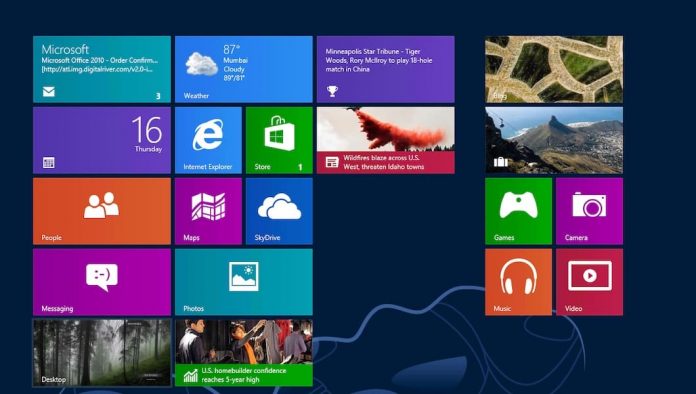
If you’re thinking or planning to get the new “re-imagined,” touch-friendly operating system, here’s what you should do now to get ready.
Windows 8 will be available to download directly from Microsoft for $39.99. If you’re running Windows XP, Vista, or Windows 7. Boxed versions with discs will cost an extra $30 at retail stores. While the installation process is straightforward, and mostly like the any other previous Windows Operating Systems.
Check Your Computer and Programs Compatibility With the Windows 8:
You can get minimum system requirements for Windows 8 from their official site but if you are using the Windows 7 you need to be worried about the compatibility issues, basically Windows 7 users can consider their system a Windows 8 ready system; Microsoft says that if your computer can run Windows 7, it’ll be able to run Windows 8.
Below are the basic requirements to run the Windows 8 on your system.
- Processor: 1 gigahertz (GHz) or faster
- Memory: 1 gigabyte (GB) (32-bit) or 2 GB (64-bit) RAM
- Hard disk space: 16 GB (32-bit) or 20 GB (64-bit)
- Graphics card: Microsoft DirectX 9 graphics device with WDDM driver
You can check your system specifications just right click on “My Computer” and going to Properties (or go to Start > Programs > Accessories > System Tools > System Information).
As per the recent news few Windows 7 system with the Intel Atom processors are not compatible with the Windows 8 yet those PCs are mostly netbooks and other such low power systems, if you own a netbook with the Intel Atom processor then you should probably confirm with your manufacturer or Microsoft to know the exact possibilities of getting the Windows 8 for your system.
For certain features, Windows 8 has a few other requirements. To use touch, obviously you’ll need a tablet or monitor that supports touch functionality, but some laptops will get extra trackpad gestures. Windows Store apps require a screen resolution of at least 1024×768 and apps snapping requires at least 1366×768. This can be a problem for netbooks.
Check if Your Programs and Devices are Windows 8 Compatible
While most apps and devices that work on Windows 7 should be fine on Windows 8, to be sure about the software compatibility you can visit Microsoft’s Compatibility Center or run the Windows 8 Upgrade Assistant, which will scan your system and checks for software and hardware compatibility.
Decide Which Version of Windows 8 You Want
Windows Operating system used to have too many edition or variations but thankfully Windows 8, doesn’t have as many “editions” as previous versions of Windows. Apart from the enterprise edition, there is mainly two edition of Windows 8 which are Windows 8 or Windows 8 Pro. The Enterprise edition is available for businesses, and you’ll find RT on tablets. If you having confusion deciding which one should you buy then you should check out Microsoft’s comparison chart to see the differences or the Windows Super Site’s more detailed chart. If you want Windows Media Center, you can get it for free for now but ultimately you will have to pay to continue using it.
Clean Up and Optimize Your Hard Drive
You should consider doing the housekeeping before installing the Windows 8, if you are having only one partition on your system and messy files and folders then this could be the right time for you the organize everything. You can list down all the application you have on your PC and remove those applications that you haven’t used in the last 6 months, you can consider removing all the unnecessary files and application from your PC. But, if you are planning to do the clean installation by wiping everything on your PC then a backup of the entire system should be enough for you.
You can make use of these following tools to make your system clean and optimize for the Windows 8 installation.
- Remove Apps You No Longer Need: Revo Uninstaller free uninstaller for Windows, completely deletes every trace of a program with just a few clicks.
- Clean Out The Junk Files: The speedy Ccleaner will banish temporary files, log files, and other space-hogging stuff you don’t want on your new Windows 8 system.
- Defrag Your Drive: If you have the Windows Vista or Windows 7 then it may not be necessary since these systems are already configured to defragment your drives, still its good to do it manually after removing many file and applications. it’s a good idea to check if your drive actually has been defragmented. While the built-in defragmenter is fine, a third-party tool like Piriform’s Defraggler offers more features. Also note that if you have the SSD then you should NOT to the defragmentation.
Run System and Third-Party Software Updates
I repeat this in my every post that you should keep all of your applications and system updated. Before running Windows 8 installation you should update all the application installed on your system.
You can use a utility dedicated to that purpose, such as Update Notifier or a tool like Soluto, these applications will keep you informed about all the application updates.
Back Up Your Computer
Backup is one of the most important things, whether you are doing the clean installation or upgrading your system from Windows 7 to Windows 8. You should make sure that you have the backup of your all-important data. You can take help from third party application or you can just copy all data on your external hard drive or on other systems.
Save Your System Drivers and Locate Your Program Keys
Make sure you have the media and product keys for all of your programs. Just take a stroll through your programs folder or export a list of installed programs from CCleaner.
For good measure, also make sure you have the drivers for at least your network card(s).
Via: LifeHackers.com













![How-to Recover Accidentally Deleted Files [Sponsored] How-to Recover Accidentally Deleted Files-techinfoBiT-top tech tips blog india](https://www.techinfobit.com/wp-content/uploads/2018/11/How-to-Recover-Accidentally-Deleted-Files-techinfoBiT-top-tech-tips-blog-india-218x150.jpg)
















