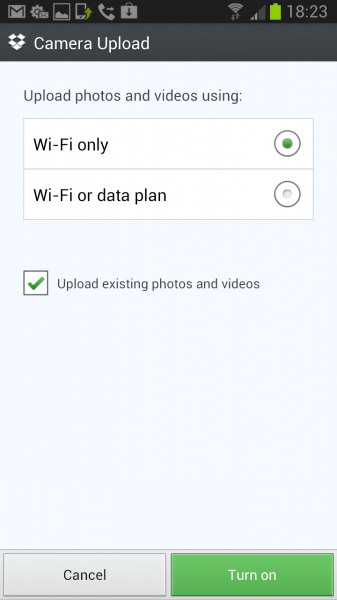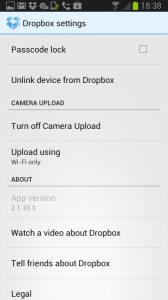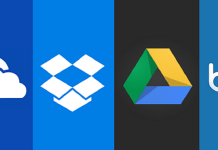Most of the recently launched Android mobile phones are coming with easy shortcuts to capture the screenshots, for example, on Galaxy Note 2 you just have to press the Lock and Home button at the same time to capture the screenshots of what is being displayed on the screen at that time. It may take 1-2 seconds to capture and store the screenshots but this delay is expected since brands are trying to avoid the accidental screenshots being taken.
But if you want to share the screenshot on the internet or you want to sync your screenshots on the cloud then there is an option, which allows you to upload the images on cloud and free up some storage of your phone.
How to Automatically Upload Android Screenshots to The Internet?
If you are a Dropbox user you can download Dropbox for Android to link your smartphone with a Dropbox account, it will ask you to login with your registered credentials to establish the connection. If you do not have a registered account then you may also consider getting one by following the registration process. The application will keep running in the background and may eat your mobile data so you should enable the WiFi only option to save the data bandwidth. You can also select to upload existing photos or videos.
Once setup is complete, all screenshots and photos will be automatically be uploaded to the Camera Uploads folder of your Dropbox account. It is alternatively possible to disable automatic uploads and upload photos manually instead only. To do that open the settings of the app and tap on turn off camera upload.
As soon as you screenshots and photos will sync with the cloud you will have the liberty to browse your files anywhere via dropbox. You can sync with other systems, you can browse on any system etc.