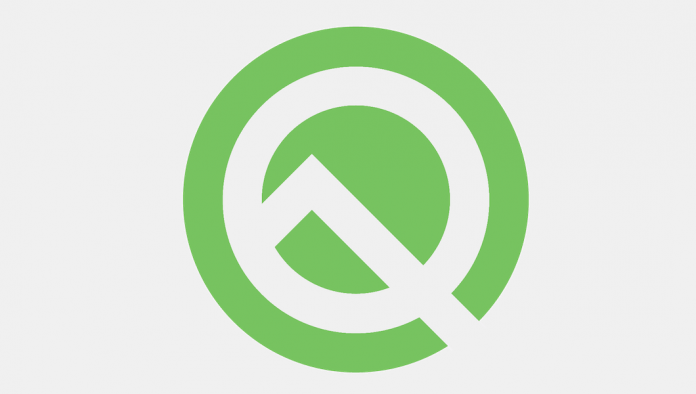
Google has officially announced Android Q, the upcoming Android operating system and the successor of Current Android OS Android P (Pie). As you can judge by its name, “Android Q Beta 1” is not a stable version it is just the first developer version.
Google has announced on its blog that the Android Q will be available for all Google Pixel Phones including the very first Google Pixel and Google Pixel XL; all Google Pixel users will get the Android Q Beta 1 or Android 10 Beta 1 on their phones. But, this is a beta version intended primarily for developers and it can be buggy. However, past developer preview or beta version of Android 8 Oreo and Android 9 Pie eventually became fairly stable for regular daily uses after a couple of updates but still, you should think twice if you have never used any beta version earlier or in case planning to install it on your primary phone.
The Android Q Beta 1 installation process is pretty easy but in case you stuck somewhere during the installation or getting any issues after the installation, and you wanted to return back to the previous stable version of Android then you may have to perform the clean installation which may erase all your data.
How to Download and Install Android Q Beta 1 on Google Pixel Phones?
Backup Your All Data:
As I have mentioned in the above section, Android Q Beta 1 installation is easy but returning back to the previous stable version of Android can be a tricky job, it could be a horrible experience if you do not have the backup of your entire data. So, before going any further you should make sure that you have the backup of all your data.
To back up the system data, go to Setting > navigate to > System and Tap on > “Back up now”. It may take a couple of minutes to back up your system and app data depending on your internet speed and your last back up interval.
Not just the system and app data, you should also back up your other data like photos, videos, audio, and other files. The faster and safer way to take back up for these data is to connect your phone with your PC/Laptop and copy all necessary data on your PC. You can also Zip all individual folders for faster data transfer.
Enrol You Pixel Device for Android Q Beta 1:
After finishing the backup you can proceed to the enrolment process. You need to enrol your Pixel device to get the Android Q Beta 1 updates. You have to enrol your device even if you had registered earlier for developer preview of the previous beta version of Android.
- Go to Android Beta Program web page.
- Login with your Google Account
- Select the compatible Phone to install Android Q Beta 1
- Once you click on “Enrol”, you will receive the Android Q Beta 1 update OTA on the enrolled device like any other regular Android software update.
- If you have not received the update notification then go to the setting and check for a system update.
- Once you got the Android Q Beta 1 OTA start the download process and install it like any other regular Android OS updates.
You may not get the update instantly; according to Google, it could take 24 hours to deliver the OTA but usually it won’t take that much time.
In case you are not receiving the Android Q Beta 1 OTA or you do not want to wait for OTA then there is an alternate method to download and install the Android Q update. Google has also shared the factory system images for all supported device which can be downloaded directly by accessing this URL.
- Download the respective factory system image from here.
- Download and install the Google USB driver from here.
- Click Here to download and install Minimal ADB Fastboot tool.
- Once the download is completed >> copy the downloaded zip OTA file and paste it inside the installed “Minimal ADB Fastboot” folder eg. C:\Program Files (x86)\Minimal ADB and Fastboot\.
- Reboot your Pixel phone into Recovery mode.
- On the Phone, select ADB sideload.
- Connect the device to your computer with the Android Debug Bridge (ADB) tool installed.
- Go to the Minimal ADB and Fastboot folder > press & hold the shift button and press right click button >> click on “Open command window here”.
- Run the following command:
adb sideload <ota-package_name>
- The installation process should start immediately






























