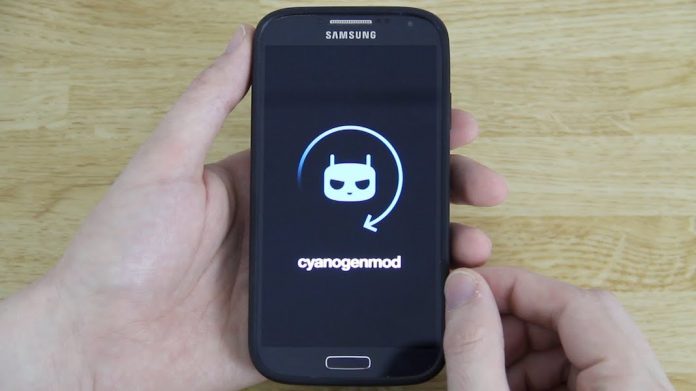
CyanogenMod is an android based open source operating system for SmartPhones, it offers features and options you can not found in the official firmware distributed by mobile phone companies.
CyanogenMod is also stated to increase performance and reliability compared with official firmware releases. It is really very fast than the device’s official firmware. But sometimes it may face some issues like Cellular Network Issues, Infinite boot loop etc.. and I faced these issues recently on Samsung Galaxy S 3.
Related Post: Remove CyanogenMod and Return Back to Stock Firmware In Samsung SmartPhone
These are minor issues and can be solved by resetting the device. Overall I”ll always recommend CyanogenMod over the official firmware distributed by mobile device vendors. So let’s begin with Installing the CyanogenMod, here I am going to mention only the main points which I did but to read detail instructions please follow this link.
1. Download the CyanogenMod package for your device that you’d like to install.
2. Place the CyanogenMod .zip package on the root of /sdcard
If you don’t have SDCard just put in the root of phone memory, I also used phone memory to fresh upgrade CyanogenMod
3. Boot your phone in recovery mode, to do this press and hold “Home+Volume Up+Power” buttons together until phone restart.
On most devices, the power button is used to confirm a menu selection, but for some devices, a physical home key acts as a selector. Some devices have touch-enabled ClockworkMod Recovery, in which case you may be able to swipe to, or touch, menu selections.
4. You will see a recovery window having several options see the below image. Use the physical volume keys to navigate.

5. If you want to backup your current ROM >> Select backup and restore to create the backup.
6. Select wipe data/factory reset.
7. Select install zip from SDCard
8. Choose zip from SD card or navigate to Internal Memory by selecting and then select the filename.zip package.
9. After Selecting the “filename.zip” folder you see the file to install (See below image).
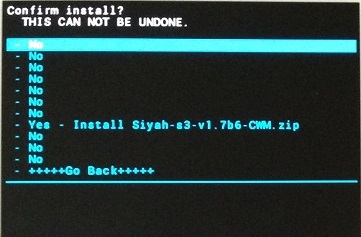
10. Navigate to Yes option with “filename.zip” and select to start the installation.
11. Reboot the phone by selecting “Reboot System Now”
If you have any previous CyanogenMod version installed on your phone then this will just upgrade your phone to the latest version.
But before upgrading you should do either “Factory Reset or “Clear Cache”, otherwise maybe you will face some issues like stuck in boot loop and in that case you need to boot again in recovery mode and do the reset process again, so it’s better to do on first place.
Related Post: Remove CyanogenMod and Return Back to Stock Firmware In Samsung SmartPhone






























