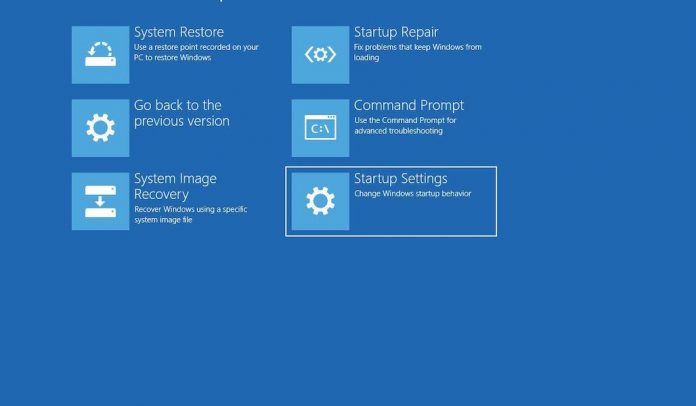
System Restore is a very helpful option On Windows PC by which you can restore your system/PC without losing any data. But, to make use of this amazing feature you need to have a system restore point on your PC. I have published an article where you can learn to create a system restore point.
System Restore process will only restore the settings and recently installed updates and applications. Basically, system restore will restore your system setting and software installation as it was at the time of restore point creation. Hence, you may see the changes and absence of some software, setting after performing the ‘System Restore’.
Related Post: How to Create System Restore Point on Windows 7?
How to Restore System with System Restore Point?
- Right click on My Computer and then click on Properties. Or go to Control Panel >>> Open System

- A system properties window will open, view below screenshot

- Click on System Protection.
- A new small window will open where you have option tab like “computer name, hardware, advance, system protection, and remote. By clicking on System Protection in Step 3. You will automatically bring to the system protection tab where you have to be.
- Look for System Restore option.
- Click on System Restore >>> click Next

- Select System Restore point if you don’t find your earlier created restore point in the list, check to show more restore point or click on scan for different restore point/scan for a different program.

- Select Restore Point and click on next
- Select the drive and click on Finish.
The system will restart once to complete the job.
After few minutes system will be restored to as it was on restore point creation date.
Related Post: How to Create System Restore Point on Windows 7?













![How-to Recover Accidentally Deleted Files [Sponsored] How-to Recover Accidentally Deleted Files-techinfoBiT-top tech tips blog india](https://www.techinfobit.com/wp-content/uploads/2018/11/How-to-Recover-Accidentally-Deleted-Files-techinfoBiT-top-tech-tips-blog-india-218x150.jpg)
















