
My last post was about how to install android Lollipop based CyanogenMod 12 on OnePlus One. Many people out there who has installed it on their One Plus One, but now are thinking to return back to KitKat and their reasons may vary. I have done this yesterday just for curiosity.
I was pretty much satisfied with CM12, even currently it is in beta phase as it is more stable & featured than other ROMs. If you aren’t happy or due to any other reason want to return back to CyanogenMod 11S this post will help you. Most of the steps involved in this post are already used in the CM12 installation process.
There are two methods to flash OnePlus One with CM11s ROM. Before going any further please take a backup of your complete internal data because you will lose your data in this exercise.
I’m recommending you please read the previous post which will be very helpful to understand this installation process. Read the previous post here.
Since this post is about removing CM12 and installing CM11 so I’m assuming that you already have the latest driver installed on your PC and also TWRP Recovery is installed on your OnePlus One. Return Back to CM11s from CM12 using the following method.
Method One
1. Download OPO CyanogenMod 11s ROM.
2. Enable USB debugging on the phone. You may need to activate Developer options to do this: Settings >>> About Phone >>> Build number (Tap the build number 7 times, you’ll get a prompt as it gets close). Settings >>> Developer options >>> Android debugging.
3. Connect your device to the PC and Put CM11s in the root of your device.
4. Start your device in recovery mode, to do so turn off your phone then press and hold power and volume down key together.
5. As soon as your phone will boot in recovery mode you will see the TWRP recovery window.
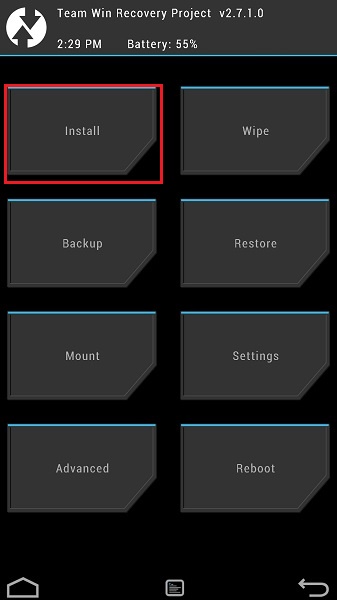
6. Tap on install and browse the CM11s Zip file which you transferred in the device’s internal storage.
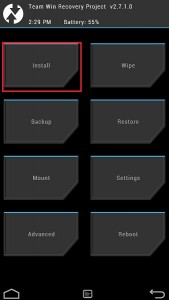
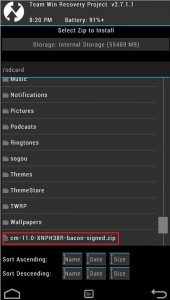
7. Select the CM11s Zip file and swipe right to start flashing.
8. If everything will fine you’ll get Successful message, now reboot the system to start the installation.
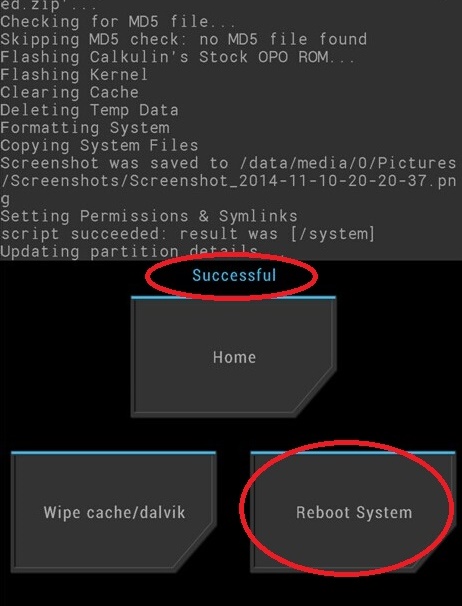
This process didn’t work sometimes, in that case, you can try the method you already used during CM12 installation
Method One Plus One (2nd)
1. Download OPO Toolbox version 5 which has CM11s inbuilt.
2. Start your phone in fastboot mode and connect to PC.
3. Open OPO_Toolbox application.
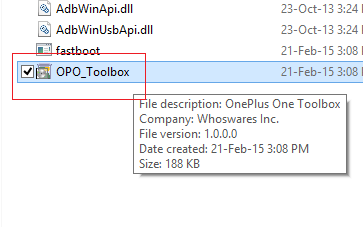 4. Select version of your device. >>>> Click on flash CM11 XNPH44S.
4. Select version of your device. >>>> Click on flash CM11 XNPH44S.
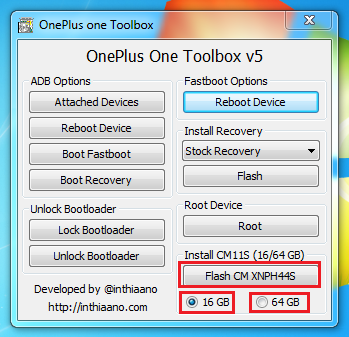
5. Wait for a few minutes, on next boot you will have the CM11s installed on your phone.
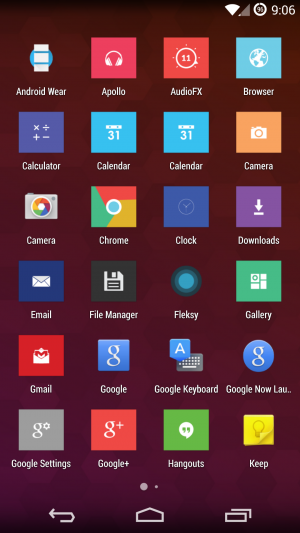
6. My recommendation is, do a factory reset before doing any app installation or transferring your data, to do so complete startup formality go to setting >>> backup & reset >>> factory data reset >> reset the phone.
7. CM11 XNPH05Q update is already available so once CM11 XNPH44S get installed on your device you can also upgrade to CM11 XNPH05Q.
Enjoy CyanogenMod 11 On your OnePlus One.
If you need any other help just leave a comment.






























