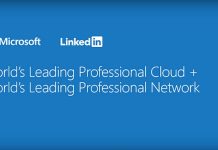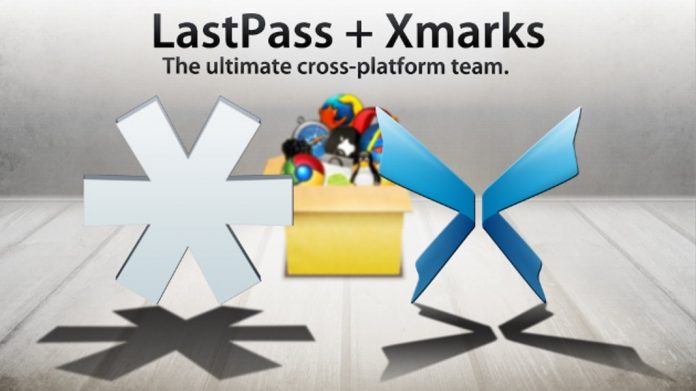
Most of the internet users might be already aware of the Foxmarks which is now changed to Xmarks and also about LastPass Password Manager, the combination of these two tools are very useful specially for those who have too many online accounts on sites, social media sites etc and for those who like saving the page as bookmark while browsing the internet.
Xmarks:

The Xmarks bookmark synchronizer is an extension for Mozilla Firefox, Internet Explorer, Google Chrome, and Apple Safari (on OS X 10.5 and 10.6) that synchronizes bookmarks between PCs. Xmarks can also synchronize passwords, open tabs, and browsing history.
Opera doesn’t support Xmarks yet but we can expect opera to join the party soon. Xmarks is one of the most popular Firefox add-ons which is attaining over one 150,000 downloads per week. On December 2, 2010, it was announced that LastPass acquired the bookmark synchronizer Xmarks.
LastPass Password Manager:- 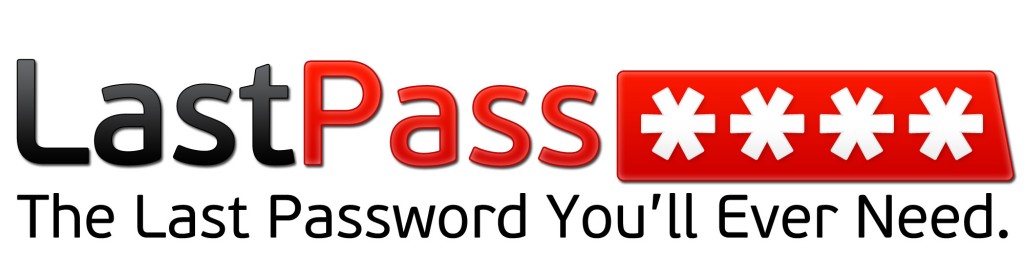
LastPass Password Manager is a freemium password management program developed by LastPass. It is available as a plugin for Internet Explorer, Mozilla Firefox, Google Chrome, Opera, and Safari. There is also a LastPass Password Manager Bookmarklet for other browsers.
Passwords or login credentials stored with LastPass Password Manager are protected by a master password and are encrypted locally and can be synchronized with any browsers. LastPass Password Manager also comes with a feature called form filler that automates password entering and form filling.
With the LastPass, you can also generate the password, share the site and its login credentials with your contacts.
With the combination of these two plugins, your browsing experience will be more easy and comfortable just install these two plugins and forget your password and saving bookmarks and browser history manually on each system and each browser.
How to install Xmarks Plugin?
You can either install this plugin from the plugin page of your browser or directly from the official website.
- Open your browser go to plugin page for example. Click here for Firefox, Click here for Google Chrome etc
- Search for Xmarks add to your browser it may ask you to install LastPass, consider LastPass installation if want to use LastPass or avoid if you don’t want.
OR
- Open xmarks.com in your browser and simply click on install, click allow in firefox and chrome and install the .msi file for internet explorer.
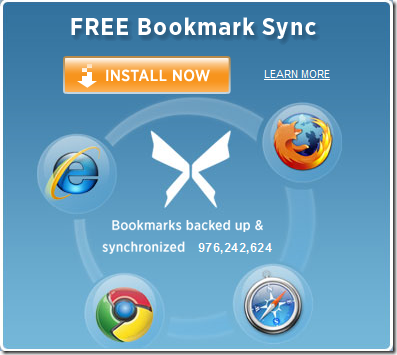
- Register with your email id and basic details.
- Synchronize your bookmarks.
- If you already registered just click on login enter your username and password and synchronise your bookmarks.
How to install LastPass Password Manager?
Same steps for LastPass it will also installed with above both method either by browser’s plugin/extension page or from the official website by clicking here.
- Install the plugin/extension
- Register with your basic detail like name, email id etc.
- Create a master password, please remember your master password should be very unique and strong.
Now, whenever you enter login detail to any website it will ask you to save the login detail allow to save file and you will also choose some feature like AutoFill, AutoLogin if you choose autofill and autologin option next time whenever you open that webpage LastPass will automatically enter your login detail and bring you inside the website no need to press login/sign-in buttons.