
We still do not have the control over the applications that we deserve, app-based notifications or push notification are out of control, we do not have much control over that. If you have installed some application that is not that useful but sending too many push messages or notifications and you are planning to uninstall the application then here in this post I am going to share the quickest way to remove all those applications from your Android device. You see, applications that display notifications on your Android phone or tablet are directly accessible from the notification bar. And that’s what we will be taking advantage of.
Display the notifications by dragging down the notifications bar on the device. You should now see all the notifications listed here that have been created on the phone by apps or the system.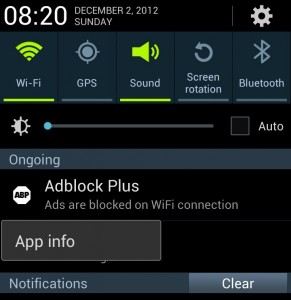 Locate the application that you want to uninstall from the list – make sure it is really that application and not a notification by another app, tap on the app notification for a second or two and you will get an App info link appears that you need to click on.
Locate the application that you want to uninstall from the list – make sure it is really that application and not a notification by another app, tap on the app notification for a second or two and you will get an App info link appears that you need to click on.
This link takes you directly to the application info page on your phone that lists its storage requirements, caching, and whether notifications are displayed or not. Here you click on the uninstall button to remove the application from the phone again.
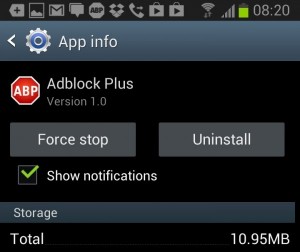
You can alternatively disable notifications here if that is what’s bothering you about the application. If you do, notifications will be blocked from that moment on.
Note that App Info is only available on Android 4.1 or newer systems.
To uninstall applications in a regular manner, Go to Settings > Application manager on your phone. Look for the app you wanted to uninstall, tap on the app and you get to the same uninstall screen that you see above. From here it is only a matter of tapping on uninstall to remove it from the phone.
Via:ghacks.net






























