
What is Write Protection USB and SD Drives?
Write protection is a type of security measure which places a ‘lock’ on digital files. The locking action prevents modifications from being made on the data stored on that drive.
Write Protection is a physical (rather than a virtual) security measure; which is why it’s not common in the recently launched products. So when you are inserting drives then first you need to find that switch and then only you will be able to access or modify any data stored on that drive. Its definitely cannot be considered as a secure method to protect your data since anyone with the access to your drives can disable the lock, yeah it might work as the child protection. 🙂
USB Memory Stick:
If protection is enabled on your drives then it will generate the following error message after inserting the drive in the respective ports.
'Drive can't be written on. Please, remove write-protection'?
Most memory sticks have simple on/off buttons to disable Write Permissions.

SD Card:
SD (Secure Digital) cards are usually sold pre-protected; however, removing the Write Protection is very easy as I said earlier.
Similarly like the USB stick, most SD cards have a flip-switch located on their side; flip this to change the write-protection from ‘on’ to ‘off’.
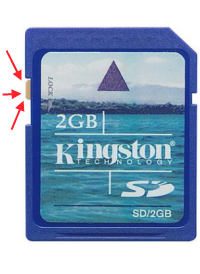
How To Remove Write Protection?
The Write Protection switch is not reliable always that could be another reason behind it getting ditched by most of the companies in their recent devices. Sometimes it won’t work even you disable the lock physically. So then you may need to do the following process to access your data.
- Insert the memory stick into the computer
- Go to My Computer and under Devices with Removable Storage look for your USB drive, for example, USB2 (E:)
- Right-click on it and click Properties
- In the pop-up box, sometimes there’s an option to Remove write-protection. Make sure that there isn’t a tick in the box next to it.
If the USB or SD drive is still not accessible even after following the above process or if you having any issues following the above process then you can do the following steps.
- Remove your memory stick from the drive.
- In the box type regedit and press OK.
- A new window will appear. Go to:
-
HKEY_LOCAL_MACHINE\SYSTEM\CurrentControlSet\Control\StorageDevicePolicies
- If you can’t locate StorageDevicePolicies then you will need to create this folder
- Right-click on Control and click on New > Key. Name this as StorageDevicePolicies
- Right-click on the new folder you created called StorageDevicePolicies and click New >DWORD Value.
- Name this WriteProtect
- Double-click on the Write Protect and change the Value Data to 0 and then click OK.
- Close the Registry Editor and insert the memory stick into your computer.
Alternate Method:
If you are having the problem with SD Cards while accessing it via Memory Card Reader and you Memory Card Reader fails to access the data, then try removing the Write Protection setting manually by the following process:
- Go to the Control Panel.
- Proceed to the Administrative Tools section.

From here, select Computer Management, followed by Disc Management.

Search the list of storage devices (highlighted in red below) for your SD card or PenDrive
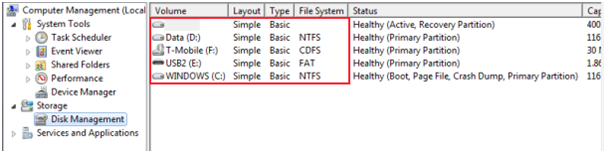
- Now right-click on the SD card/PenDrive and select Format
- A new pop-up will appear, showing the available formatting options
- From the drop-down menu, select FAT32
- Check the Quick Format option
- Click OK to finish













![How-to Recover Accidentally Deleted Files [Sponsored] How-to Recover Accidentally Deleted Files-techinfoBiT-top tech tips blog india](https://www.techinfobit.com/wp-content/uploads/2018/11/How-to-Recover-Accidentally-Deleted-Files-techinfoBiT-top-tech-tips-blog-india-218x150.jpg)
















