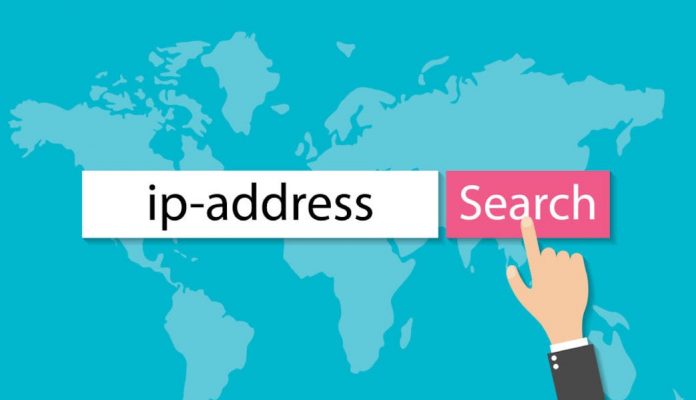
If you have these questions, How do I Change My IP Address? or How to Change the IP Address? then this post is definitely going to be helpful for you.
Before trying any other methods to change your IP address, try turning off (or unplugging the power of) your Cable/DSL modem for five minutes. In some cases, this might also change your IP address.
If the above does not result in your IP address changes, please look through the below for the situation that best matches yours and attempts to change your IP address that way. Unfortunately, you are not able to get your IP address to change in all cases, as it is ultimately determined by your ISP’s DHCP configuration (when you’ve got a dynamically assigned IP address, that is).
Related Post: How to Share Wireless Internet Connection on LAN Using Ethernet Crossover Cable
Windows
- The computer should be connected to the modem/internet.
- Get to a command prompt. (START, run, cmd).
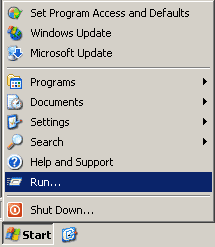
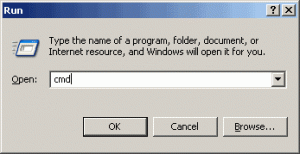
- Type “ipconfig /release” (without the quotes, on the command line by itself).
- Type “ipconfig /renew” (without the quotes, on the command line by itself).
Windows (second option)
- The computer should be connected to the modem/internet.
- Get to a command prompt. (START, run, cmd).
- Type “ipconfig /release” (without the quotes).
- Shut down the computer.
- Turn off computer.
- Turn off all ethernet hubs/switches.
- Turn off cable/DSL modem.
- Leave off overnight.
- Turn everything back on.
- Log into the router’s admin console. (Often http://192.168.1.1/)
- Release the IP address. (Method varies by router manufacturer)
- Turn off the router, ethernet hubs/switches, and the cable/DSL modem.
- Leave off overnight.
- Turn everything back on.
Network with Router
If you are using a cable/DSL modem and a router, you may wish to connect your computer directly to the cable/DSL modem. Please note that this could significantly impact your system security. This allows your ISP’s DHCP to issue you a new (hopefully changed) IP address based on the (hardware) MAC address of your computer’s ethernet card.
If all the above has not worked to change your IP address and you have a router, check and see if there is a “Clone MAC Address” option. Using it should change your IP address; however, you’ll only be able to do it once (in most cases).
Related Post: How to Share Wireless Internet Connection on LAN Using Ethernet Crossover Cable
If you trying to change your IP address because you are just trying to access websites which are not available in your area or country then you should also consider configuring the proxy or you can use a VPN plugin available for all browsers and even for the smartphones.













![How-to Recover Accidentally Deleted Files [Sponsored] How-to Recover Accidentally Deleted Files-techinfoBiT-top tech tips blog india](https://www.techinfobit.com/wp-content/uploads/2018/11/How-to-Recover-Accidentally-Deleted-Files-techinfoBiT-top-tech-tips-blog-india-218x150.jpg)
















