
Every kid would love to play with smartphones, but what if your child accidentally erases your data or emails everyone in your address book while playing? That would be a nightmare for anyone. Windows Phone comes with the feature called Kid’s Corner, a place on your phone where your child can play with the games, apps, music, and videos you add there, but can’t get to the rest of your stuff.
Related Post: How To Find A Lost Windows 8 Phone
How to Setup Kid’s Corner?
- Go to Start Menu
- Tap Kid’s Corner, and then tap Next. (You can also get to Kid’s Corner via Settings in the App list
- To add content to Kid’s Corner, tap Games, Music, Videos, or Apps, select the items you want to add, and then tap Done
- When you’re finished adding things, tap Next.
- If your phone doesn’t already have a lock screen password, you’ll have a chance to set one now and ensure that your child can’t get to your Start screen from Kid’s Corner.
- Tap Set password, type your password and then tap Done.
- Tap Finish to leave setup and launch Kid’s Corner.
Note: If your child taps a web link from an app or game you’ve added to Kid’s Corner, they’ll be able to access that webpage in the browser and follow any links they find there. However, they won’t be able to go to other web pages by typing a web address into the browser.
How to Use Kid’s Corner?
Only you can add items to Kid’s Corner, but kids can open and use it on their own. They can also change the name, accent colour, and background picture.
- From the main lock screen, swipe left to the Kid’s Corner lock screen.
- Flick up to enter Kid’s Corner. The Start screen works just like the main Start screen—you can resize the tiles and move them around.
- Tap Customize to choose a new name, lock screen picture, or accent colour.
- To leave Kid’s Corner, press the phone’s power button. When you press it again, you’ll be back at the main lock screen.
How to Add Items to Kid’s Corner
- Go to Start
- Tap Kid’s Corner.
- Tap Games, Music, Videos, or Apps, select the items you want to add, and then
- Tap Done.
Tips
- To turn Kid’s Corner on and off, in the App list, tap Settings
- Kid’s Corner.
- By default, you can’t make any Windows Phone Store purchases from Kid’s Corner. However, if you set up a Wallet PIN on your phone, your child will be able to make in-app purchases (such as game points or levels) from Kid’s Corner. You’ll need to enter the PIN to complete each purchase.
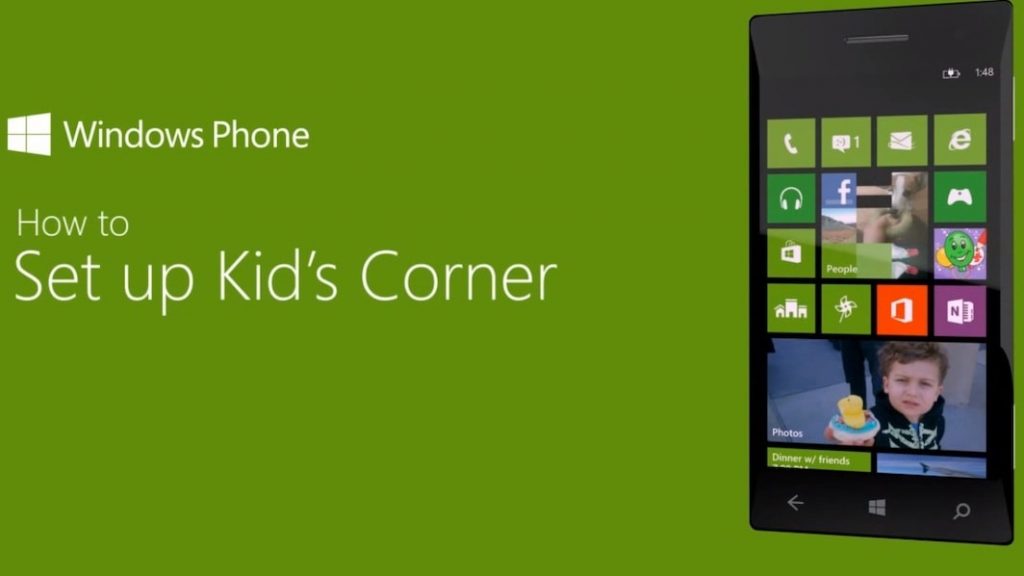
Via: WindowsPhone.com













![How-to Recover Accidentally Deleted Files [Sponsored] How-to Recover Accidentally Deleted Files-techinfoBiT-top tech tips blog india](https://www.techinfobit.com/wp-content/uploads/2018/11/How-to-Recover-Accidentally-Deleted-Files-techinfoBiT-top-tech-tips-blog-india-218x150.jpg)
















