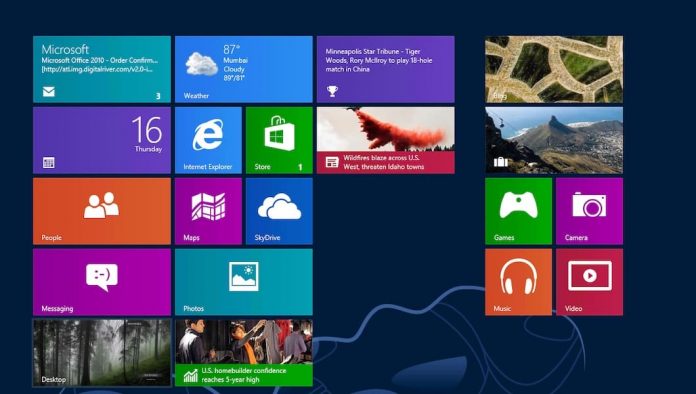
If you also like exploring the Windows App Store like me then you might have noticed the app notifications after the installation. For some users, it okay to have the app notification from all applications but I do not like unwanted app notification or any kind of notification that I haven’t opted for.
One Windows 8, the installation notification appears at the top right corner of the screen and stays there until you click on the x icon that appears when you hover the mouse over the notification area.
Notifications are automatically removed from the screen after a set amount of time, I believe it is 60 seconds. 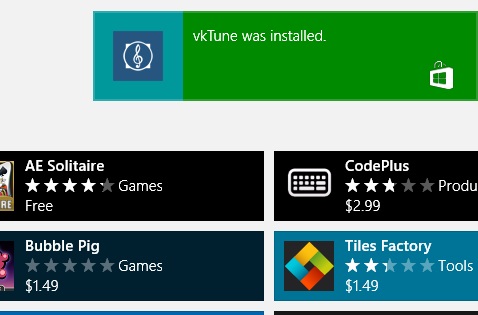 If you like to stop these notifications there is a setting from where you can stop the app installation notice and other Store notifications as well.
If you like to stop these notifications there is a setting from where you can stop the app installation notice and other Store notifications as well.
Follow the instructions below to disable Windows Store Notifications:-
- Open Windows Store on your system.
- Press Windows-C to open the Charms Bar and select Settings from the menu.
- Here you find Store related settings.
- Select Permissions from the list of available options.
- Switch the Notifications preference from On to Off.
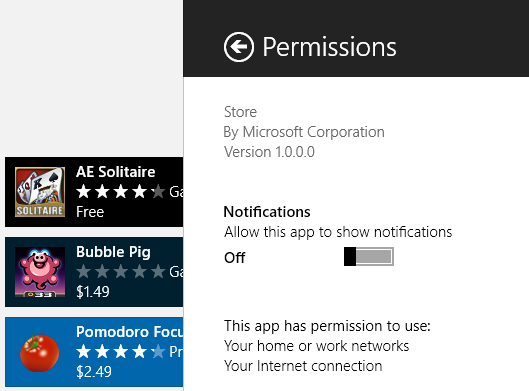
Related Post: How to Restore, Refresh or Reset Your Windows 8 PC













![How-to Recover Accidentally Deleted Files [Sponsored] How-to Recover Accidentally Deleted Files-techinfoBiT-top tech tips blog india](https://www.techinfobit.com/wp-content/uploads/2018/11/How-to-Recover-Accidentally-Deleted-Files-techinfoBiT-top-tech-tips-blog-india-218x150.jpg)
















