
Recently have you noticed the email address displayed on your profile? If you have set your contact details or e-mail address to be viewable by others then you might have seen that Facebook has added one more email address there which is on the facebook domain eg. [email protected] and appearing instead of your preferred email address. Read the full post to bring your old email address back on your Facebook page, follow the following steps:
- Log into Facebook and navigate to your profile.
- Under your square profile photo, click the About link. You can also click the Update Info button to the right of your name, which is next to your square photo.
- Click the Edit button in the Contact Info box (see above image).
- Under “Emails”, click the little circle icon that corresponds to your @Facebook.com e-mail address and set it to “Hidden from Timeline”.
- If you want a different e-mail address to be shown on your profile, click the little circle icon that corresponds to it and chooses “Shown on Timeline”.
- Click the blue “Save” button to store the changes.
Now your email address should be there like it used to be before the facebook.com email address. You’ve now switched back to your preferred e-mail address or hidden your e-mail info from your Facebook profile.
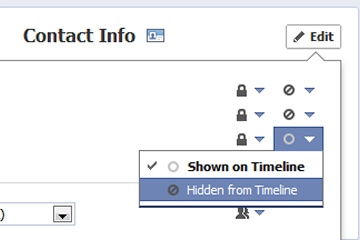











![How-to Recover Accidentally Deleted Files [Sponsored] How-to Recover Accidentally Deleted Files-techinfoBiT-top tech tips blog india](https://www.techinfobit.com/wp-content/uploads/2018/11/How-to-Recover-Accidentally-Deleted-Files-techinfoBiT-top-tech-tips-blog-india-218x150.jpg)
















