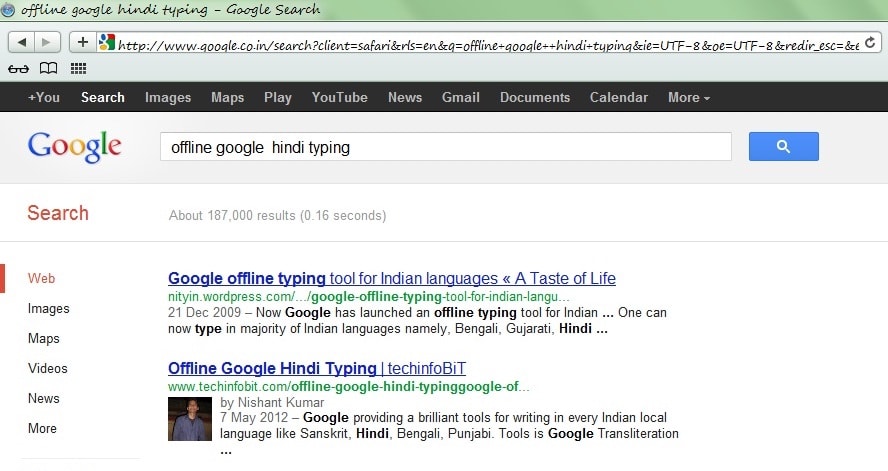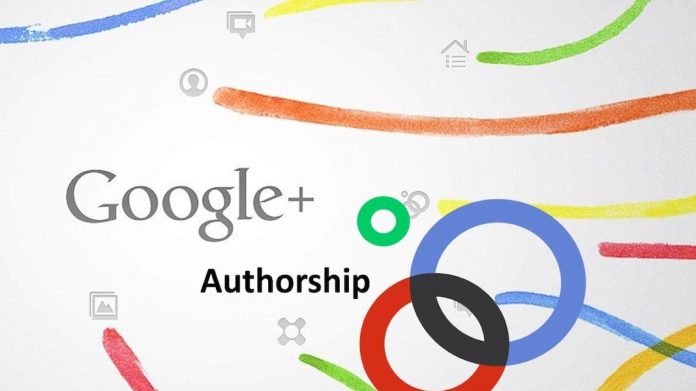
In this post, I am going to explain you about how to setup the Google Plus authorship with the help of WordPress plugin. If you want your authorship information to appear in search results for blog post or article then this post is going to be useful for you. First, you need to have a Google+ Profile with a good, recognizable headshot as your profile photo. Then, verify authorship of your content by connecting or adding it with your profile using the following methods.
Option 1: Link Your Content to Your Google+ Profile
You should be having the email address on the domain where you posting the content; basically, you should have the custom business email address with your website or blog and connected with the Google Plus profile to link your content via Option 1. If you do not have an email address on the same domain as your content? Follow the instructions listed in Option 2.
- Make sure that you have an email address (for example, [email protected]) on the same domain as your content (techinfobit.com).
- Make sure that each article or post you publish on that domain has a clear byline identifying you as the author (for example, “By Nishant” or “Author: Nishant”).
- Visit the Authorship page and submit your email address to Google. No matter how many articles or posts you publish on that website, you only need to do this process once. Your email will appear in the Contributor to section of your Google+ profile. If you want to keep your email private, change the visibility of your link.
- To see what author data Google can extract from your page, use the rich snippets testing tool.
Option 2: Configure Authorship by Linking Your Content to Your Google+ Profile
- Create a link to your Google+ profile from your webpage, like this:
<a href="[profile_url]?rel=author">Google</a>
Replace
[profile_url]with your Google+ profile URL, like this:<a href="https://plus.google.com/109412257237874861202? rel=author">Google</a>
Your link must contain the parameter
?rel=author. If it’s missing, Google won’t be able to associate your content with your Google+ profile. - Add a reciprocal link back from your profile to the site(s) you just updated.
- Edit the Contributor To section.
- In the dialog that appears, click Add custom link, and then enter the website URL.
- If you want, click the drop-down list to specify who can see the link.
- Click Save.
- To see what author data Google can extract from your page, use the rich snippets testing tool.
If you are getting any warning in rich snippets testing tool avoid and go to the admin area of your WordPress blog and follow these steps.
4. Install a plugin > Add New plugin Google Plus Authorship (GPAISR).
5. Go to setting and click on the Google Plus Authorship Option in your WordPress admin area.
6. Follow the given step-wise instruction
7. Now check rich snippets testing tool