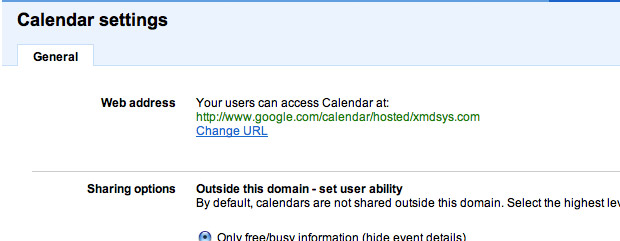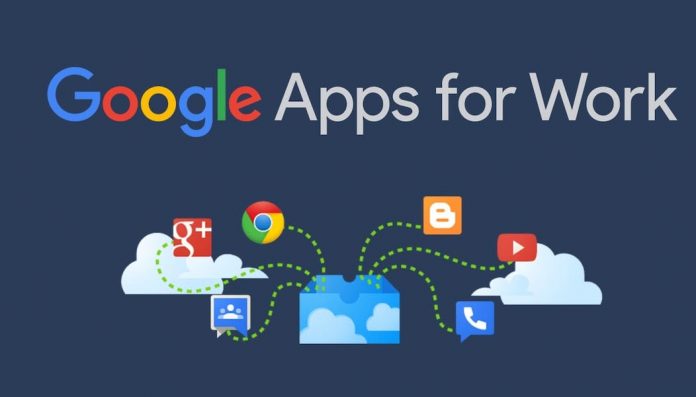
According to Wikipedia, Google Apps is a suite of Google applications that brings together essential services to help your business. This is a hosted service that lets businesses, schools, and institutions use a variety of Google products including Email, Google Docs, Google Calendar, and Google Talk — on a unique domain (eg. www.yourdomain.com).
For instance, if you own the domain example.com and you sign up for Google Apps services you will get your email address as [email protected] for every user in your organization and user will be able login to the Gmail account.
Follow my referral link here to create your business email for your brand now.
Google Is also allowing free Google Apps access for the user limit up to 10 per domain. To read more about Google apps click here.
For many of us, Gmail and the other standard applications Google offers has been more than stable enough so I’ll only demonstrate setting up the Standard version of Google Apps, which is 100% FREE.
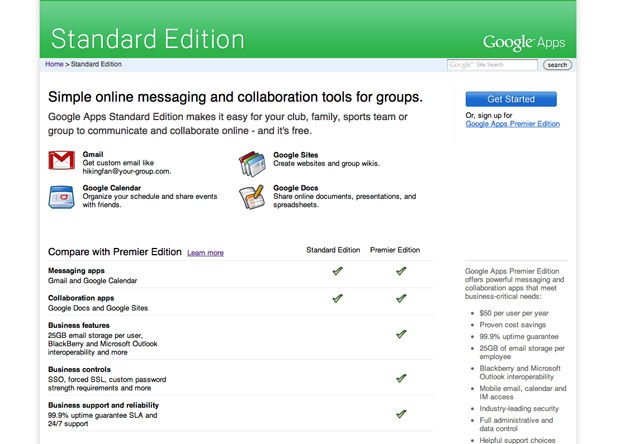
Set up Google Apps to your Domain.
- Get started with Google Apps for free Click Here.
- Enter the Domain name in the text field and then click Submit. Now, it will ask you to create your new Google Apps login credentials.
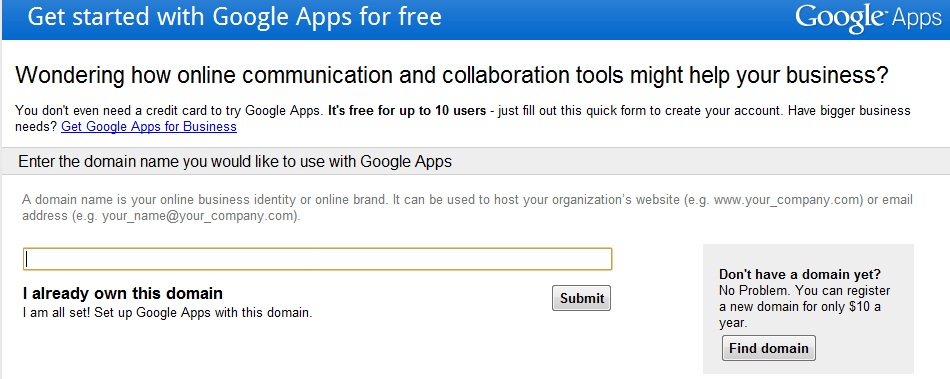
- Fill out your administrator and organization information. Even if your organization has only one person or just you.
- Then click on “I accept! Create my account”.
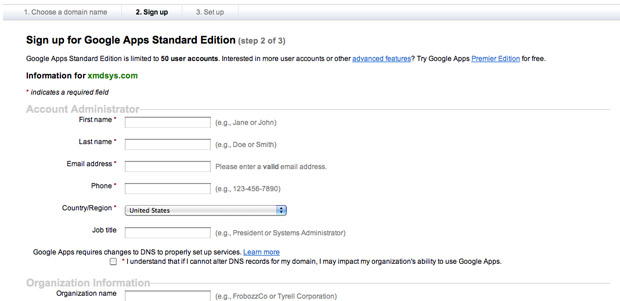
- Now you’ll create an administrator account and accept the terms and conditions (only if you agree to them!).
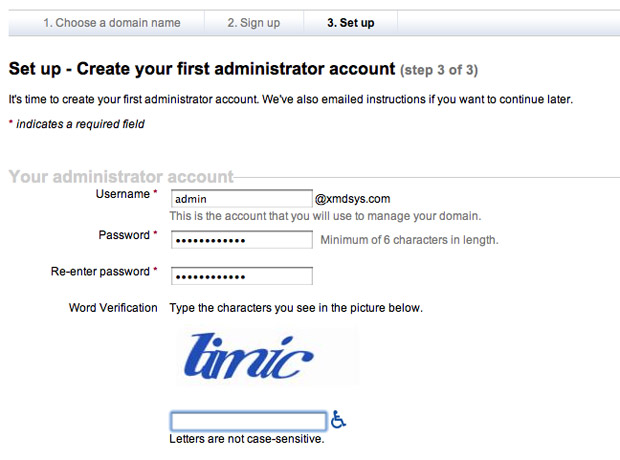
Verify Your Domain For Google Apps
You’ll need to verify that you own the domain you’ve signed up to use. You can do this by changing a CNAME record with your domain host or by uploading an HTML file. Personally, I prefer to use the CNAME method but if you’re not familiar with the DNS changes and the process then you could try uploading an HTML file will be easier for you.
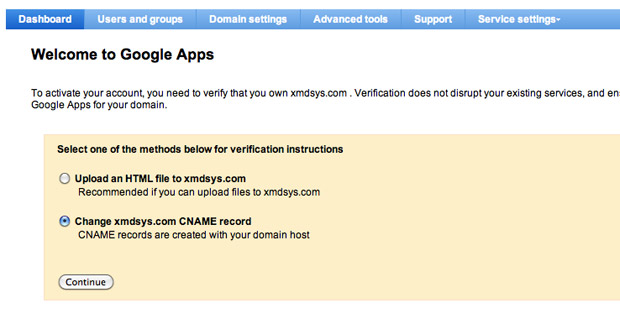
I’ll be selecting the CNAME method for no other reason than I prefer that.
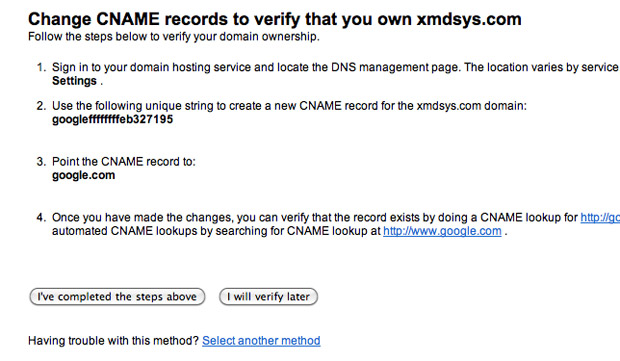
Here I’ve added the CNAME record and verified the record exists via the link shown in the previous screenshot.

Once you’ve completed the above steps then you’ll be asked to follow the setup guide. Follow the setup guide to know about the process.
Tip: If you are not comfortable with editing CNAME or MX records, contact your web host with the necessary information and they should be able to set things up for you.
Activate Your Services For Google Apps
The page you should see at this point is your Google Apps Dashboard. From here you can manage your domain, users, apps, and settings etc.
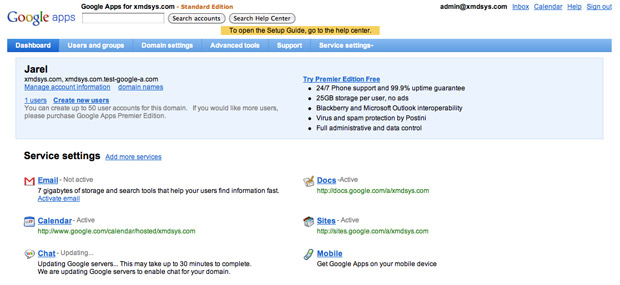
If any of the services you would like to use aren’t already activated, go ahead and activate them. In this case, Email is currently not active so I’ll turn that on by clicking the “Activate email” link. You may need to configure the MX records to start the email service on your Google Apps account. Remember only on MX records will work with a domain so if you have any other MX records stored on your DNS setting then please remove that first before adding the Google Apps MX records.
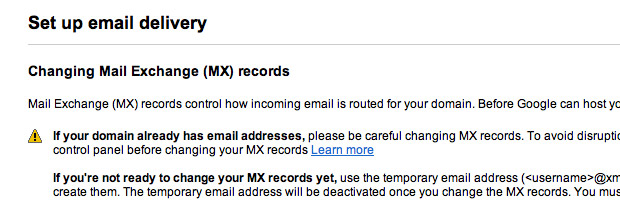
Tip: Please note that if you already have email setup through your domain, this will affect it. Once setup, your email will be accessible only via your Google Apps account.
You will have a list of MX Server addresses and their related priority. This is the information we’ll need to use when editing or adding MX records with our domain host.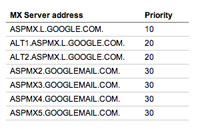 Add all MX records with their respective data.
Add all MX records with their respective data.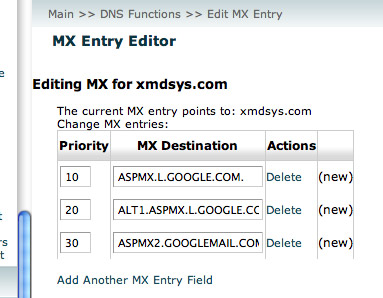 Once you’ve completed above steps, Google will check your MX records which could take up to 48 hours (finished in less than one hour for me) and Email will be activated.
Once you’ve completed above steps, Google will check your MX records which could take up to 48 hours (finished in less than one hour for me) and Email will be activated.
Tip: DNS and MX record changes can take time to take effect. Try to be patient and give Google Apps a little time to activate your services.
Customize Your URLs for Google Apps
You may have noticed you have given some relatively lengthy standard URLs for your services. These are not user-friendly and easy to memorize these or use them very often. So we’ll go ahead and customize them to make this easier to use and remember.

Start by clicking the title of the services you would like to customize the URL. You’ll get the settings page where you’ll be able to customize its URL (among other settings). [Screenshot below]
Click “Change URL” and enter the custom subdomain you would like to use. For example, I’ll use “mail.yourdomain.com” as a short and easy URL to access the Gmail. Continue to the next step where you’ll be given information on changing the necessary CNAME record with your web host. Select the CNAME and use the record as ghs.google.com.
to speed up this process, you can enter all of the CNAME records you plan on using ahead of time then change the settings within Google Apps.
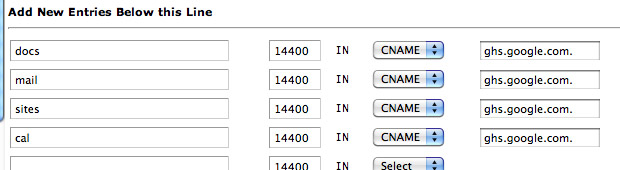
Now you’ll be able to access all these services via your custom URL with the power of Google behind you! (The email service will display its custom URL once Google has finished activating it).
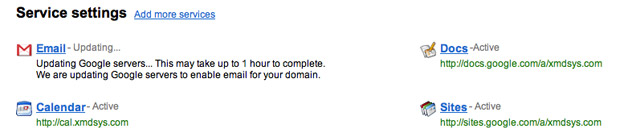
Brand Yourself
Google Apps also allows you to use your brand logo instead of using the Google logo on for the service. You should consider changing the logo because it will make the gmail and other services look even more professional.
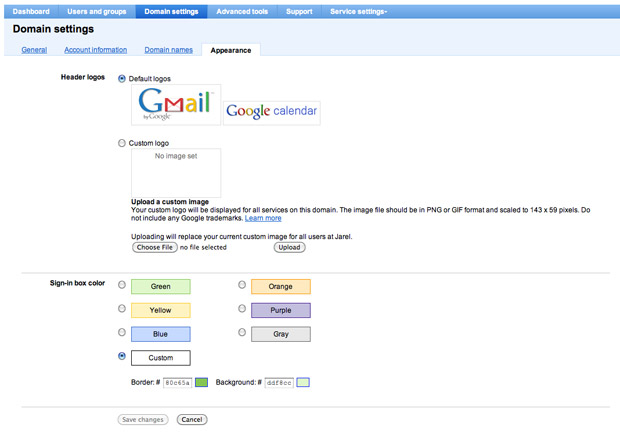
Visit the Domain settings page and click the Appearance tab. From here you can upload a custom logo and customize the sign-in box colors. It’s not much, but every little bit counts.
For those who have an organization larger than one or two people, Google Apps can be a real life-saver. You get the power of familiar services like Gmail with professional URLs specific to your organization and a touch of branding. This is a great move to make over the traditional Gmail service and other standard Google services even for the one person company or business.
Related Post: What is Google Apps and How It Could Help Your Business
Follow my referral link here to create your business email for your brand now.