
TWRP Recovery is the most successful custom recovery for smartphones and tablets, it supports a wide range of Android devices. This post will guide to install TWRP recovery on OnePlus 2:-
- Download and install ADB fastboot from here.
- Download TWRP for OnePlus 2 from here and place the TWRP recovery img file inside adb folder (C:\adb\)
- After installing you will see the ADB folder on your computer’s C drive. (C:\adb)
- Enable USB debugging mode on your phone. To do so Go to Settings > About Phone >> Build number >> Tap it 7 times to enable developer options. To enable USB debugging, go to Settings >> Developer Options >> USB Debugging option and use this toggle button to enable it. Accept warning by tapping on OK button.
- Turn off your device and boot into fastboot mode (press and hold volume up + power button for few seconds), the fast boot screen will appear.
- Now connect your device to the computer via USB cable.
- Now go to C:/adb directory >> press and hold the shift key and right click inside the folder >>> open command window here. A command window will appear.
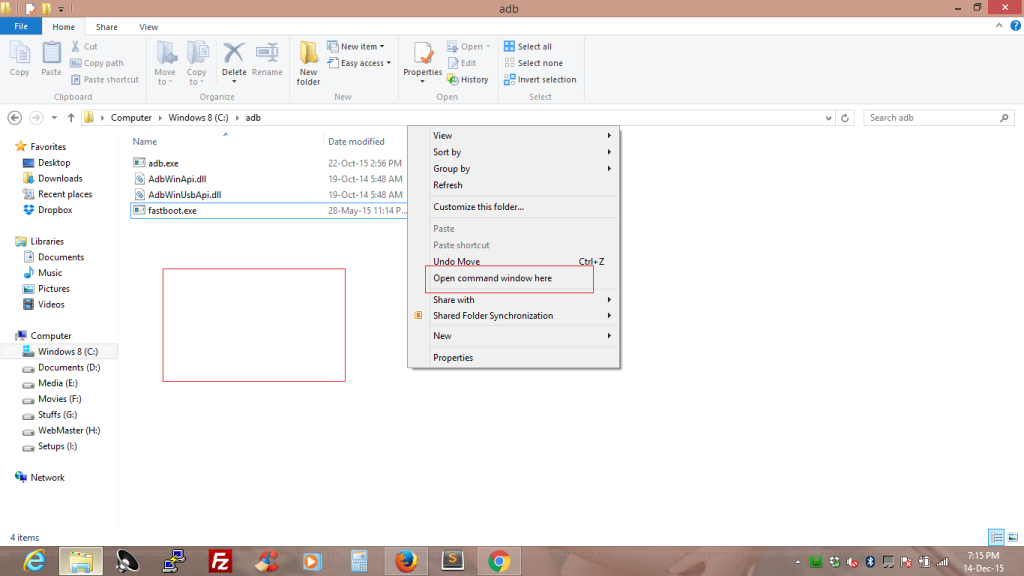
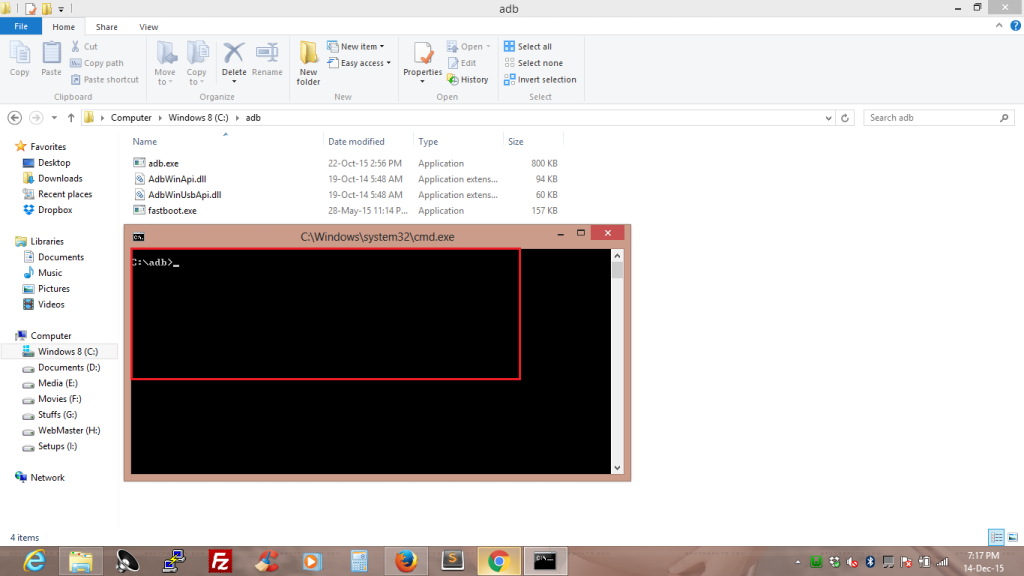
- Now check for connected devices by typing fastboot devices. You will see your alphanumeric device id.
- Now unlock bootloader type fastboot oem unlock to unlock the bootloader. On your phone select yes to confirm the bootloader unlock.
- Once done, The device will automatically reboot. Boot your device in fastboot mode again to see bootloader status type fastboot oem device-info
- Now flash TWRP by typing fastboot flash recovery twrp-2.8.x.x-xxx.img (twrp-2.8.x.x-xxx.img is TWRP img file name your may be different).
- Once TWRP is successfully flashed on your device, type the following command to reboot the device
fastboot reboot - Now boot your device in recovery mode by pressing volume down + power button together. Now your device will open in recovery mode with newely installed TWRP recovery.
Enjoy..!!
Related Post: Install CyanogenMod On OnePlus 2 Install CyanogenMod On OnePlus 2 | Install CM On OnePlus 2













![How-to Recover Accidentally Deleted Files [Sponsored] How-to Recover Accidentally Deleted Files-techinfoBiT-top tech tips blog india](https://www.techinfobit.com/wp-content/uploads/2018/11/How-to-Recover-Accidentally-Deleted-Files-techinfoBiT-top-tech-tips-blog-india-218x150.jpg)
















