
Partition is the best way to keep your data organized on your system but at the same time making partition is also a very sensitive and risky one wrong step can ruin the entire hard drive and data on it.
The Most Seful and Popular Method of Partition
So, if you have decided to make the partition on your PC then be careful with the process you are following, in this post, I am going to explain about the most useful and popular methor of partition. I have been helping many users with partition process and issues and I have followed multiple process and tools to do that but PRTEDAGIC/GParted is the safest and easiest way to to do the partition and data recovery works. It’s a free tool which can either run from live CD or just through a bootable pen drive, the application has an inbuilt Linux based OS and by which u can create partitions in a universally adopted method.
This application gives you options to make Primary, Extended and Logical partition whereas the inbuilt disk management application of Windows 7 only has options to make logical partitions.
A hard disk can be divided into three primary and only one extended and many logical drives or partitions.
A primary partition is used for installation of Operating System.
First of all, I would like to mention some positive and key interesting feature of Gparted/Partedmagic.
- It does not harm installed operating system until you made any major mistake or until you mess with OS partition.
- It has an inbuilt small operating system based on Linux.
- It contains all basic tools like notepad, calculator etc.
- It can run directly from a live CD or pen drive.
- The parted magic follows the universal partition method.
- Etc.
As I have mentioned earlier, the primary partition is the partition/drive where we install the Operating Systems, a primary partition contains one file system in DOS and earlier version of Microsoft Windows systems, the system partition was required to be the first partition.
Recent Windows operating systems (Win7, XP, etc.) can be located on any partition, but the boot files (bootmgr, ntldr, etc.) must be on a primary partition. However, other factors, such as a PC’s BIOS may also impart specific requirements as to which partition must contain the primary OS.
A hard disk may contain only one extended partition; the extended partition can be subdivided into multiple logical partitions. On the DOS/Windows Systems, each logical partition may then be assigned an additional drive letter.
A logical partition is a partition that has been created inside of an extended partition. It is also a partition which is a logically independent section of a hard disk drive (HDD). The sizes of logical partitions have described at the beginning of the extended partition, not in the MBR. The logical partitions do not need to fill the entire extended partition; that is, empty space can be retained in the extended partition that can be carved up into additional logical partitions in the future if desired.
For more reference about primary partition follow the wikipedia.org.
Follow the following process to create partitions using the GParted/PartedMagic
1. Insert bootable USB drive or CD/DVD and restart the system.
2. Select boot option either Removal Devices or CD/DVD.
3. Wait for a moment and let the application load.
4. Select the option default setting (run from RAM).
5. After starting the application you will see a home screen like Linux(KDE) home screen.
6. Open partition editor.
7. Click on your hard disk and re-size/also re-size by scrolling resize arrow key.
- Enter Size for partition and click on Resize/Move Button.
8. Right Click on Unallocated Partition.
- click on new
- select partition type(primary/extended/logical)
- select drive type (NTFS).
9. After selecting partition type and drive type click on add.
10. Click on the apply button from the toolbar.
- If you don’t have any OS installed on your system then make a primary partition for OS whatever size you want.
NOTE –> If you have already installed an OS on your PC then you must restart the system to let the OS know what’s happening with the HD after making any changes on HD at-least few times when each primary partition made and after making an extended partition (important).
- On most of the branded systems the manufacturer are already making a primary partition for BIOS, Backup and some basic purpose for their company’s contents.
- Then create one another primary partition and then make an Extended Partition from the 2nd primary partition.
- Then create the logical partition as your need
You can download this application from the official website of www.partedmagic.com(Its free)











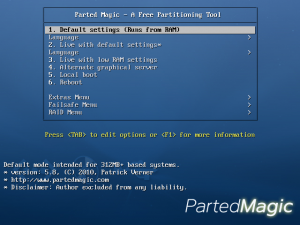

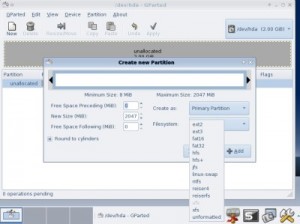


![How-to Recover Accidentally Deleted Files [Sponsored] How-to Recover Accidentally Deleted Files-techinfoBiT-top tech tips blog india](https://www.techinfobit.com/wp-content/uploads/2018/11/How-to-Recover-Accidentally-Deleted-Files-techinfoBiT-top-tech-tips-blog-india-218x150.jpg)
















