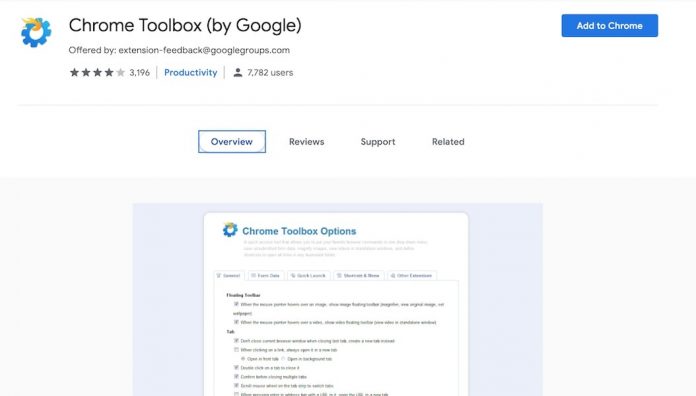
I have been using this amazing extension for Chrome, I found all the missing features that are not there with the default Google Chrome installation. Chrome Toolbox is an extension made by Google to add some of the features they left out when making Google Chrome.
By adding this small extension, Google Chrome lets you work with forms better, customize keyboard shortcuts easier, open up multiple sites with ease and also changes the way you deal with pictures and videos.
The installation process of Chrome Toolbox is as simple as installing the application from the Chrome web store. Once it’s installed, clicking on the icon to the right of the search bar is where all the action takes place.
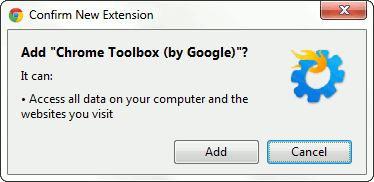
Chrome Toolbox Options
To start with the Chrome Toolbox, you want to take a look at the options menu. You can get the options menu by clicking on the icon on the top right corner of your browser window. You will see a few options greyed out and some you are able to click.
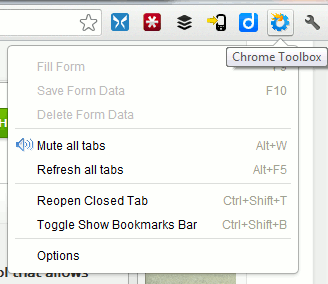
Select “Options” from the drop-down. This is where all the adjustments are made for Chrome Toolbox. The initial page is the general settings. Here you will see checkboxes for features such as:
- Double-click to close a tab
- Scroll mouse wheel on the tab strip to switch tabs
- Enable context menu for setting wallpaper
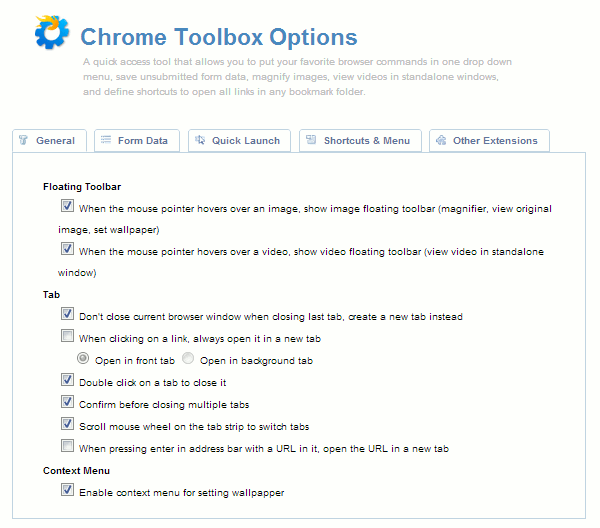
The next tab is the form data tab; this option will save the form information for a specific URL as you type it, this is very helpful when you filling any forms and you lost your connectivity due to any reason or even your system got crashed; you can go back to the URL and pick up where you left off. To save the data on a form, you need to initiate the process by pressing F10 or clicking on the icon and select “Save Form Data”.
The “Quick Launch” tab lets you select a folder in your bookmark bar to open. With this feature, you can quickly open all your favourite sites with a simple keyboard shortcut every day in the morning.
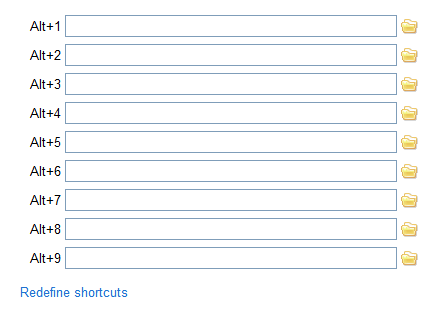
The keyboard shortcut tab is the last of the settings. In this tab, you can look in the drop-down and choose which set of keyboard shortcuts you’d like to change. One of the cool options here is the boss button. This will enable a keyboard shortcut to minimize all windows, close the most recently opened window or close the current window.
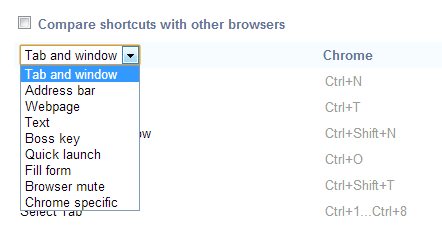
Once you’ve decided the area of the browser you’d like to change the keyboard shortcuts for, you can check or uncheck the box to the right of the keyboard shortcut.
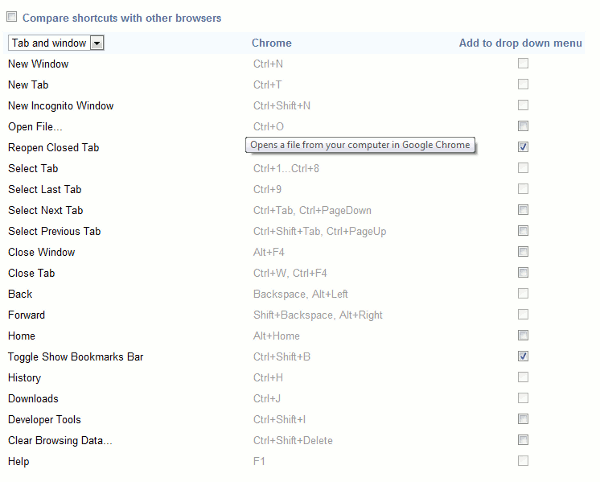
The last tab is filled with other extensions that might add functionality to the Google Chrome browser. You can check those out and download them if they are of use to you.




























